Introduction To Webflow Interactions (Types, Examples, Tips & Tricks)
Learn about Webflow interactions, their types, examples, and practical tips to enhance your website design and user experience.
.webp)
Are you struggling to master the art of Webflow interactions to boost your Webflow SEO efforts? Think about effortlessly creating engaging, interactive animations for your Webflow site to captivate your audience. In this guide, you'll learn how to bring your website to life with bespoke animations, making your site a magnet for visitors.
If you're eager to learn how to create interactive animations for Webflow websites, NUMI's solution is your go-to resource. This webflow development agency provides invaluable resources to help you breathe life into your website and boost engagement.
What Are Webflow Interactions?
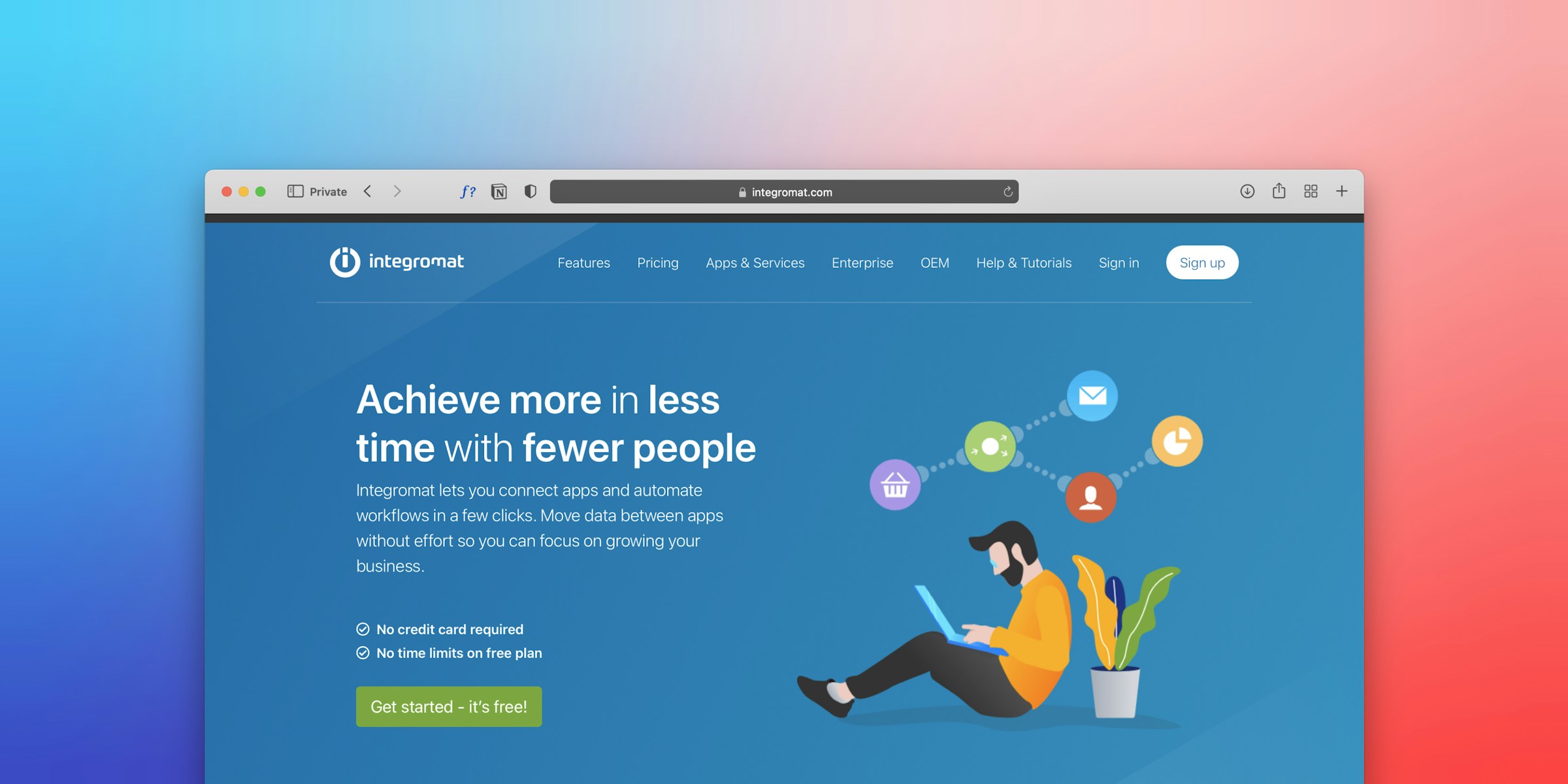
Webflow interactions are a remarkable set of tools and features that enable designers to create dynamic and interactive animations, transitions, and effects on their websites. These interactions can be triggered by various user actions, such as clicking a button, scrolling down a page, or hovering over an element.
Visual Editor for Building Interactions
The visual editor allows designers to create and customize animations and effects using various settings and options. It includes a timeline, enabling designers to set their animations' duration and timing. The editor also adds custom CSS classes and JavaScript to enhance interactions.
Webflow Interactions Triggered by User Actions
Webflow interactions can be triggered by various user actions, such as clicking a button, scrolling down a page, or hovering over an element. This flexibility allows designers to create dynamic, engaging websites that respond to user interaction.
Designers can use Webflow interactions to create custom animations and effects, such as fading elements in and out, moving elements around the page, and changing the color or size of elements. These interactions can be used to create engaging and interactive websites that capture visitors' attention and keep them engaged.
Webflow interactions offer designers robust tools and features for creating dynamic and interactive websites. Using the visual editor, designers can create custom animations and effects that respond to user actions, creating engaging and interactive websites that keep visitors returning for more.
Why Use Interactions In Your Design
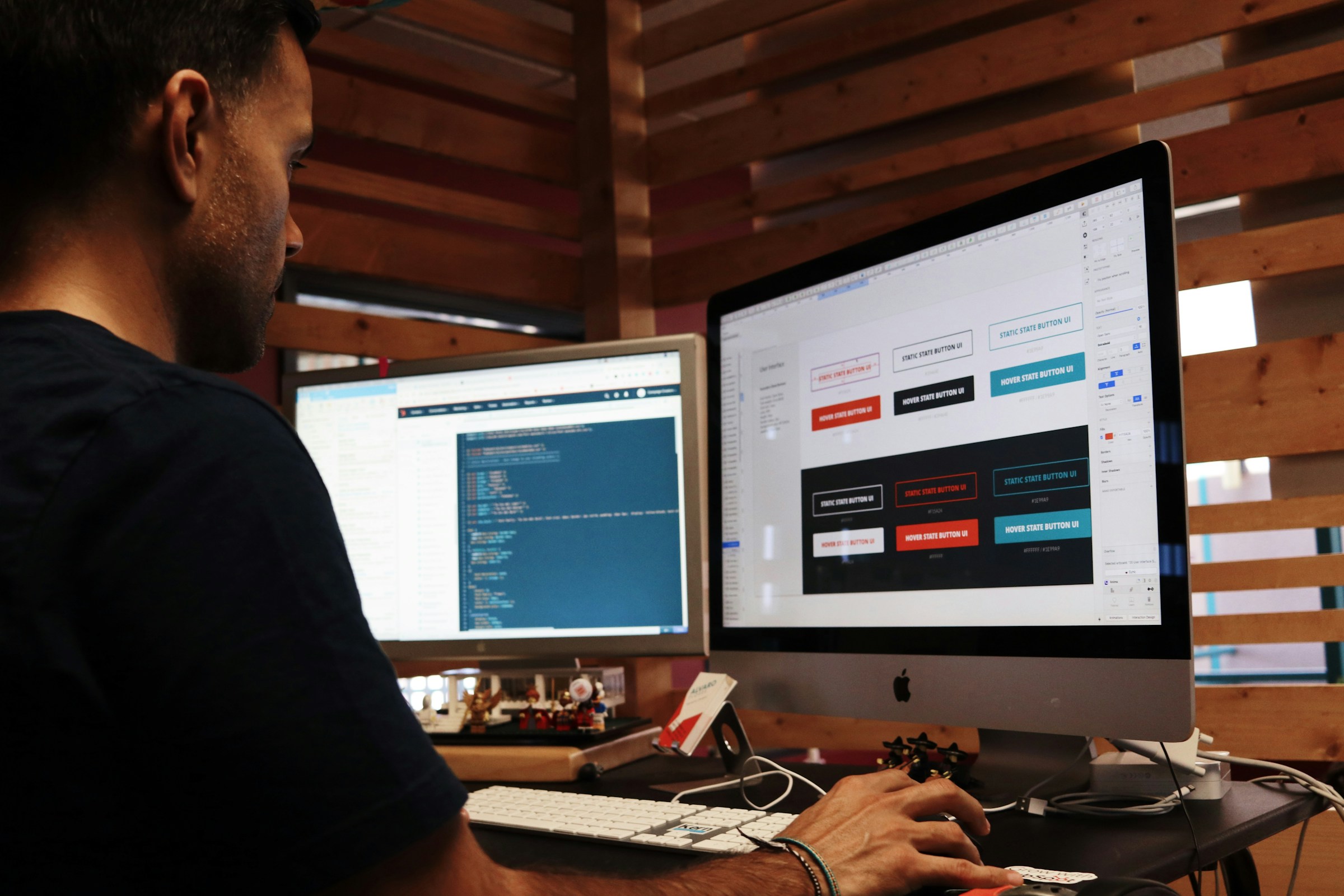
Enhanced User Experience
Webflow Interactions make adding animations and transitions to elements on your website simple. This can lead to a smoother user experience and a more engaging website. These elements help make your website more attractive and enjoyable to interact with.
Increased Engagement
Animations and transitions are great ways to grab users' attention and encourage them to interact more with your website. Webflow Interactions allow you to create engaging and interactive elements that make your website more appealing to visitors.
Efficient Design Process
Webflow’s visual editor allows designers to build complex interactions without writing much code. This makes the design process much smoother and allows quick prototyping and revisions. Ultimately, it can save time and resources in the long run.
Customization Options
Webflow Interactions offer a wide range of customization options, allowing you to create interactions that match your brand’s unique style. This flexibility can help you make remarkable and memorable user experiences that set your website apart from the competition.
Responsive Design
Webflow Interactions are designed to work smoothly on different devices and screen sizes. This ensures that your interactions remain effective regardless of the device your visitors are using, which can help improve user experience and make your website more accessible.
Improved Conversion Rates
Well-designed interactions can guide users through the buying process more effectively, making it easier to decide. By carefully adding interactive elements like moving buttons or animations to forms, you can help increase conversion rates and achieve your business goals.
NUMI: A World Class Webflow Development Agency
NUMI is a webflow development agency powered by world-class webflow developers and product designers. Backed by Y Combinator, NUMI handles all of your startup's sourcing/vetting/hiring needs for design. We have a fabulous design team that ensures that all of your design work is being done well.
NUMI helps with product design, web design, Framer development, Webflow development, mobile design, prototyping, UX design, and all your startup's design needs! Subscribe to a guild of world-class designers ready to embed on your team today. Schedule a call with us today to learn more!
Related Reading
- Webflow Integrations
- Webflow Websites
- Webflow Cost
- Webflow Logic
- Wordpress To Webflow Migration
- Webflow Maintenance
- Webflow Security
- Webflow Performance
- Webflow Cost
- Wordpress To Webflow Migration
Web Animations vs Interactions
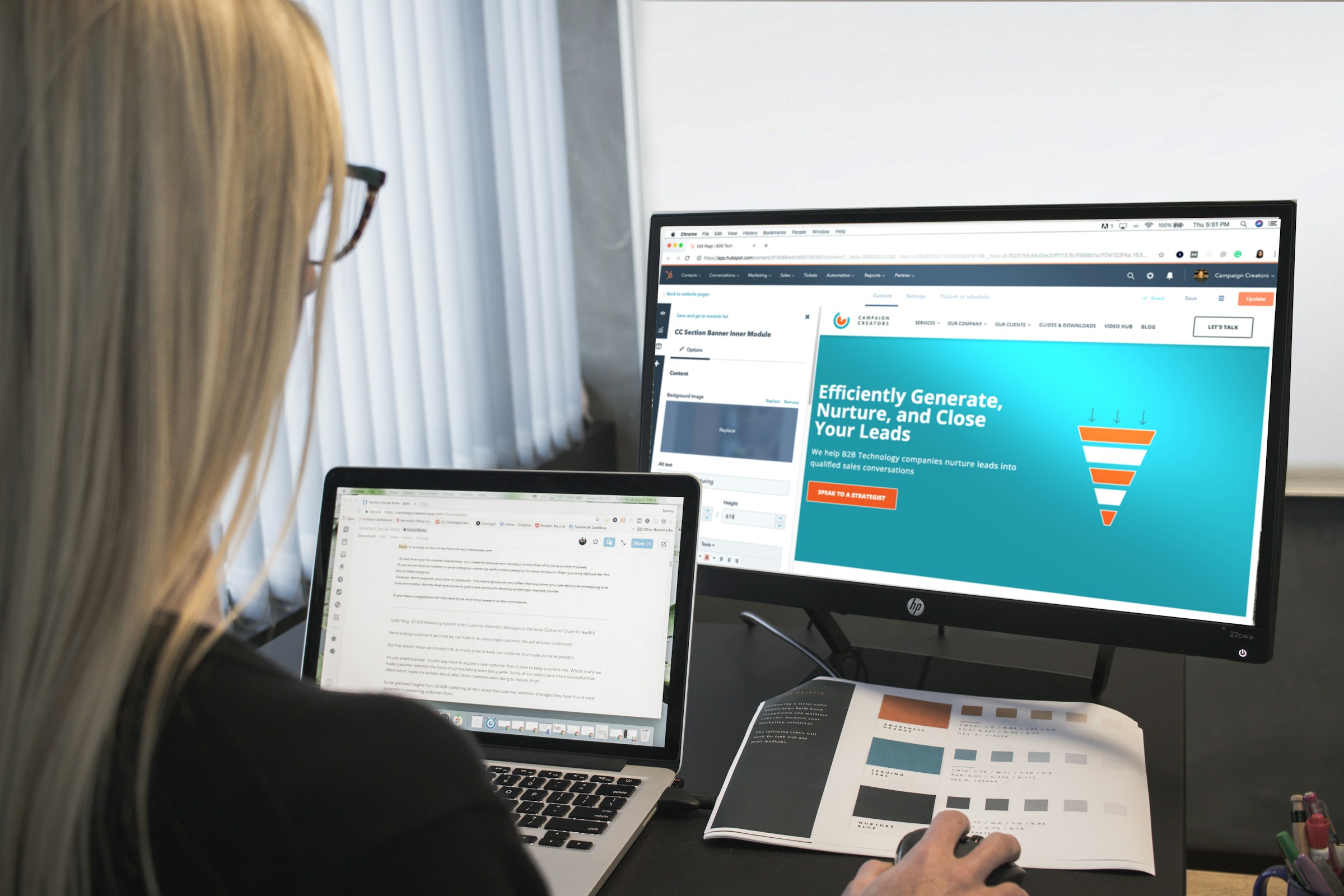
Interaction and animation in web design refer to different ways to make a website feel dynamic and engaging to users. Interaction refers to the ability of users to interact with elements on a website, such as buttons, forms, or other interactive elements. Interaction can involve a variety of responses to user actions, such as changes in content, display, or behavior of elements on the page.
Interactions can also help guide users through a website and provide a more intuitive experience. An example of an interaction type in web design could be a button that, when clicked, expands to reveal additional content or a form that provides further service or product details.
On the other hand, animation refers to using motion and dynamic visual effects to bring elements on a website to life. Animations can add visual interest, draw attention to essential elements, or provide subtle cues and feedback to users.
Webflow animation examples can range from simple movements such as sliding or fading in elements to more complex effects such as parallax scrolling or animated infographics. An example of animation in web design could be a heading in a homepage hero section that smoothly appears word after word.
Introduction To The Webflow Interaction Interface

The interaction panel in Webflow design is organized into two main sections:
Element Trigger
Element triggers are an effective tool for creating engaging and interactive website designs. These triggers enable us to animate web page elements responding to user interactions such as mouse hovers, clicks, or scrolling. When using element triggers in Webflow, we usually place the trigger within the element we want to animate. This enables us to create precise, targeted animations that respond to user interactions seamlessly and intuitively.
Linking element triggers to different elements on the page allows us to be more creative. For example, we can set a mouse click trigger in one element but have the animation effect appear in another element on the page. This opens up possibilities for creating complex and visually stunning web pages. Combining element triggers and advanced animation techniques can create truly immersive and engaging experiences for our users.
Page Trigger
Page triggers are an essential tool in Webflow for designing engaging and interactive websites. They are intended to be used when we need to animate things on a larger scale, such as when switching from one page to another or when the page first loads. When we add a page trigger in the interaction panel, we can specify the type of trigger we want to act on. Page triggers are commonly used for page loading, scrolling, and unloading.
When a user initially accesses the website, animations or other effects can be added with the help of page load triggers. This might range from a straightforward fade-in impact to a more intricate animation sequence. When the user scrolls down the page, animations or effects are best added with page scroll triggers. This can contain anything from scrolling motions to parallax effects. Finally, page unload triggers are perfect for including animations or effects when a user exits a page.
Element and Page Trigger Breakdown
Under both categories of interaction triggers, there are additional options for enhancing Webflow animations and further enriching the overall website appearance. Types of animations listed under the element trigger include fade, slide, grow, grow big, shrink, shrink big, spin, fly, and drop. These animations are all available in the Appear & Disappear section.
Under the Emphasis section, the available options for customizing animations include pop, jiggle, pulse, blink, bounce, flip left to right, flip right to left, rubber band, and jello. Element triggers are a powerful tool for any Webflow designer looking to take their web designs to the next level. The possibilities are endless with a bit of imagination and experimentation.
Different Types Of Webflow Interactions

Mouse Hover Interactions
Mouse hover interactions are fundamental to Webflow interactions, so they are triggered when the user hovers over an element, such as a button or image, with their mouse. These interactions can create simple effects, such as changing the color of a button or image when the user hovers over it. Hover Webflow interactions can also be combined with other effects, such as scaling or rotating an element, to create more complex animations.
Click Interactions
Click interactions are triggered when users click on an element with their mouse, such as a button or link. These interactions can trigger various actions, such as opening a popup or modal window, displaying a hidden element, or navigating to a new page. Click interactions can create complex animations like multi-step forms or interactive menus.
Scroll Interactions
Scroll interactions are triggered when a user scrolls down a page. These interactions can create a broad range of effects, such as parallax scrolling, where the background of a page moves at a different speed than the foreground, or triggering animations as the user scrolls down the page. Scroll interactions can also create sticky navigation menus, where the menu stays fixed at the top of the page as the user scrolls down.
Time-based Interactions
Time-based interactions trigger based on a set time interval rather than a user action. These interactions can create animations or effects that play automatically, such as a rotating banner or a countdown timer. Time-based interactions can also be combined with other triggers, such as a hover or click interaction, to create more complex effects.
Form Interactions
Form interactions are triggered when a user interacts with a form on a website, such as filling out a field or submitting a form. These interactions can create validation messages or animations that provide feedback to the user as they fill out the form. Form interactions can also trigger actions, such as sending an email or redirecting the user to a new page after submitting the form.
Webflow Interactions Examples

Hover Effect with Scaling and Opacity
A hover effect can be created on an image. When a user hovers over it, the image scales slightly, and the opacity changes to make it stand out more. This effect can highlight key images or elements on a page and create a more engaging user experience.
Click Interaction with Popup Window
A click interaction can trigger a popup window when a user clicks a button or link. This window can contain additional information, a contact form, or any other content the designer wishes to display. This effect can create a more interactive user experience and provide further details without cluttering the main page.
Scroll Interaction with Parallax Effect
A scroll interaction can create a parallax effect, where the background of a page moves at a speed different from the foreground as the user scrolls down the page. This effect can create a sense of depth and movement on a page and make it more visually attractive.
Time-based Interaction with Countdown Timer
A time-based interaction can display a countdown timer that automatically updates based on a set interval. This effect can create a sense of urgency and encourage users to act, such as signing up for a newsletter or purchasing before a deadline.
Form Interaction with Validation Messages
A form interaction can be used to create validation messages that appear when a user interacts with a form. These messages can provide feedback to the user and help them to fill out the form correctly. This effect can be used to create a more user-friendly form and reduce the number of errors and incomplete submissions.
Tips And Tricks For Webflow Interactions
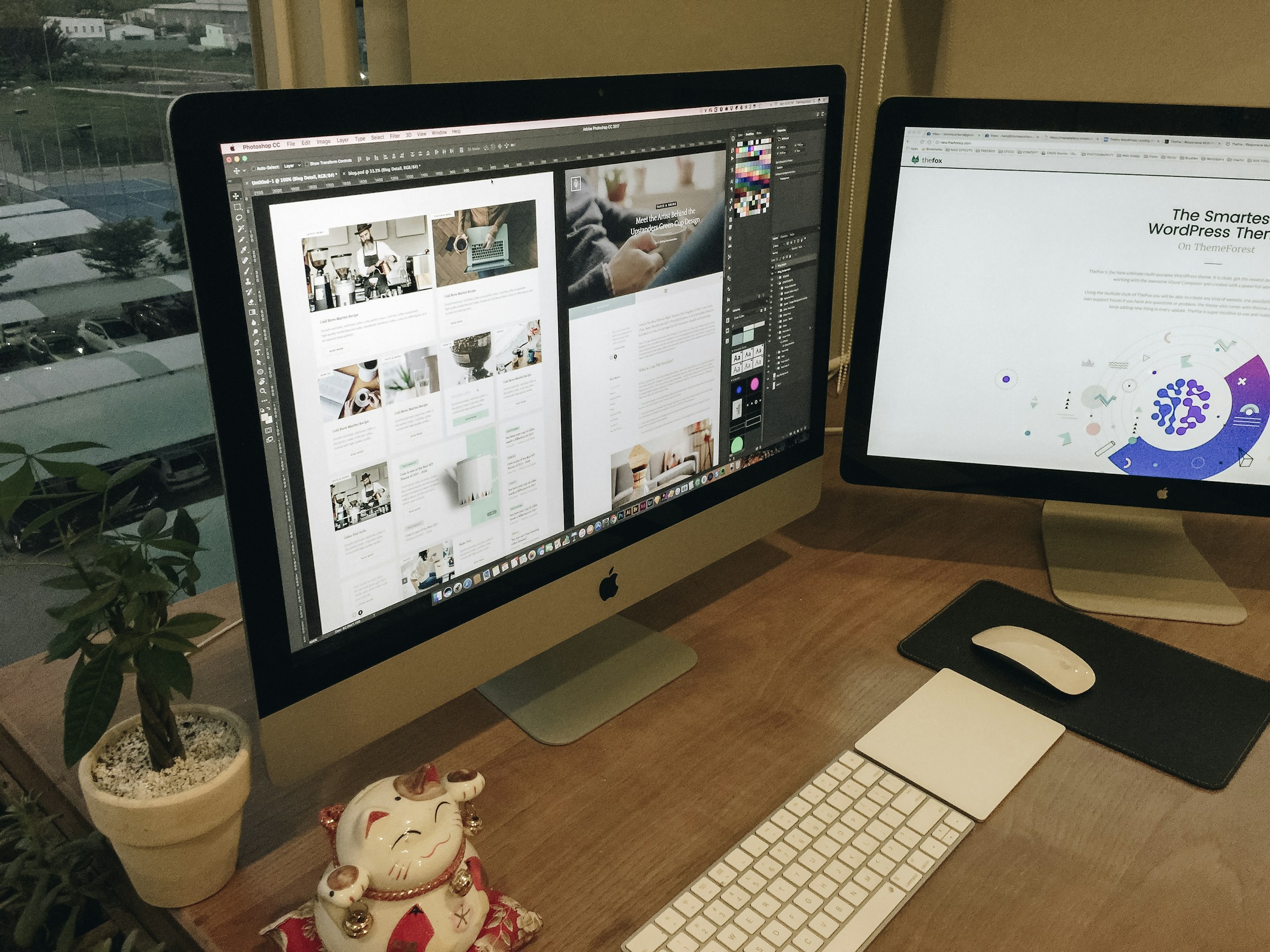
Understand the Importance of the Initial State
Ensure the initial state is correct to set a smooth baseline for the animation. For instance, the text might be hidden initially and then fade in when the user scrolls into view.
CSS Hover State vs. Webflow Interaction Hover Trigger
CSS hover states are for simple hover effects, while Webflow interaction hover triggers are for complex animations. Use CSS for simple effects and Webflow for more intricate animations.
Reusing Interactions Across Your Website
Reuse interactions for consistency and time savings. Apply the same interaction to multiple elements, like navigation menus or buttons, for a cohesive design.
Using Basic Principles of Animation
Use principles like Anticipation, Squash and stretch, Staging, Pose-to-Pose Animation, and more to enhance interactions. For instance, staging can be used to direct the viewer's attention by animating elements individually.
Be Mindful of Performance
Excessive interactions can slow down a website. Create interactions wisely to avoid a negative impact on the user experience.
Related Reading
- Webflow Coding
- Webflow SaaS Templates
- Webflow Multiple Languages
- Webflow Pros And Cons
- Webflow Developer Salary
- Websites Made With Webflow
- Webflow Issues
- Webflow Libraries
- Webflow Animations
- How To Use Webflow Templates
- Webflow Analytics
- Webflow Website
- Webflow Development
Alternatives To Webflow Interactions
.jpeg)
Adobe XD
Adobe XD is a user-experience design tool that allows designers to create interactive prototypes and animations. It offers a range of interaction tools, including hover effects, click interactions, and scroll animations.
Figma
Figma is a cloud-based UI design tool that supports interactive design. Its built-in animation and interaction tools allow designers to create animations and interactions. Figma also integrates with Webflow, making it a good alternative for designing and prototyping before moving to Webflow.
Sketch
Sketch is a digital design tool that supports interactive design. It offers a range of plugins and integrations that allow designers to create animations and interactions. Sketch also integrates with Webflow, making it a good alternative for designing and prototyping before moving to Webflow.
InVision Studio
InVision Studio is a design tool that allows designers to create interactive prototypes and animations. It offers a range of interaction tools, including hover effects, click interactions, and scroll animations.
GreenSock Animation Platform (GSAP)
GreenSock Animation Platform (GSAP) is a JavaScript library specializing in animations and transitions. It includes many tools and functions for creating complex animations and is highly optimized for performance. GSAP can create various effects, from simple animations to complex interactive experiences.
ReactJS
ReactJS is a popular JavaScript library for building user interfaces. It uses a component-based approach to development, making creating reusable and modular code easy. ReactJS can be used to create interactive elements on a website, such as dropdown menus and models, as well as more complex animations and transitions.
Related Reading
- Best Webflow Agency
- Webflow Designers
- Webflow Development Services
- Hire A Webflow Designer
- Webflow Website Development
- Webflow Enterprise Partners
- Hire Webflow Expert
- Webflow App Development
- Webflow Agencies
- Webflow Development Agency
- Top Webflow Agency
- Webflow Web Design Agency
- Webflow Website Examples
- Best Webflow Development Company
- Top Webflow Design Agencies
- Top Webflow Development Agency
- Best Webflow Development Agency
- Hire Webflow Developer
- Webflow Accessibility
- Webflow Designers for Hire
- Webflow Responsive Design
- Webflow Sitemap
- Webflow Forms
- Webflow Content Management
- Webflow Localization
Subscribe To A Guild of World Class Webflow Developers with Our Webflow Development Agency Today
With the increasing popularity of Webflow as a website development platform, ensuring proper SEO implementation is crucial for online success. NUMI, a Webflow development agency, boasts a team of world-class webflow developers and product designers that can help boost your website's visibility and overall performance.
Backed by Y Combinator, NUMI offers various services to help elevate your startup's design and development needs on Webflow. Let's delve deeper into how NUMI can help optimize your website's SEO and improve your online presence.
Optimizing Webflow Interactions for SEO Success
Webflow interactions are essential to creating engaging and interactive websites. Whether it's a hover effect, a sliding animation, or a scrolling trigger, interactions can enhance user experience and make your website more visually appealing. However, it's important to remember that search engines may be unable to crawl and index these interactions, potentially affecting your website's SEO performance.
NUMI's design team is well-equipped to handle Webflow interactions while keeping SEO in mind. Their expertise can help create visually stunning interactions that don't compromise your website's search engine visibility. By utilizing best practices and strategies, NUMI's designers can optimize these interactions to ensure they enhance user experience while being search engine-friendly.
Creating SEO-Friendly Webflow Interactions
When creating Webflow interactions, following best practices to ensure they don't hinder your website's SEO performance is essential. Here are a few tips:
Limit the use of interactions
While interactions can make your website visually appealing, overusing them can slow down your website's loading speed. Opt for quality over quantity to ensure a smooth user experience and good SEO performance.
Use SEO-friendly triggers
Instead of relying solely on scroll triggers, combine them with other triggers, such as mouse movements or clicks. This can help create more engaging interactions for users who may not scroll through your website.
Optimize triggers for mobile devices.
Since mobile-first indexing is now the norm, ensuring your interactions work seamlessly on mobile devices is crucial. Test your interactions across different devices and screen sizes to deliver a consistent user experience.
Utilize clean code
While Webflow's visual editor makes creating interactions easy, ensuring the underlying code is clean and optimized is essential. Clean code can improve your website's loading speed and overall SEO performance.
By implementing these SEO-friendly Webflow interaction strategies, NUMI can help ensure your website remains visually appealing and ranks well on search engine results pages (SERPs). With their expertise and experience, NUMI's design team can elevate your website's design and optimize it for maximum SEO performance.




