Everything You Need To Know About Custom Webflow Coding
Discover everything you need about Webflow coding in this comprehensive guide.
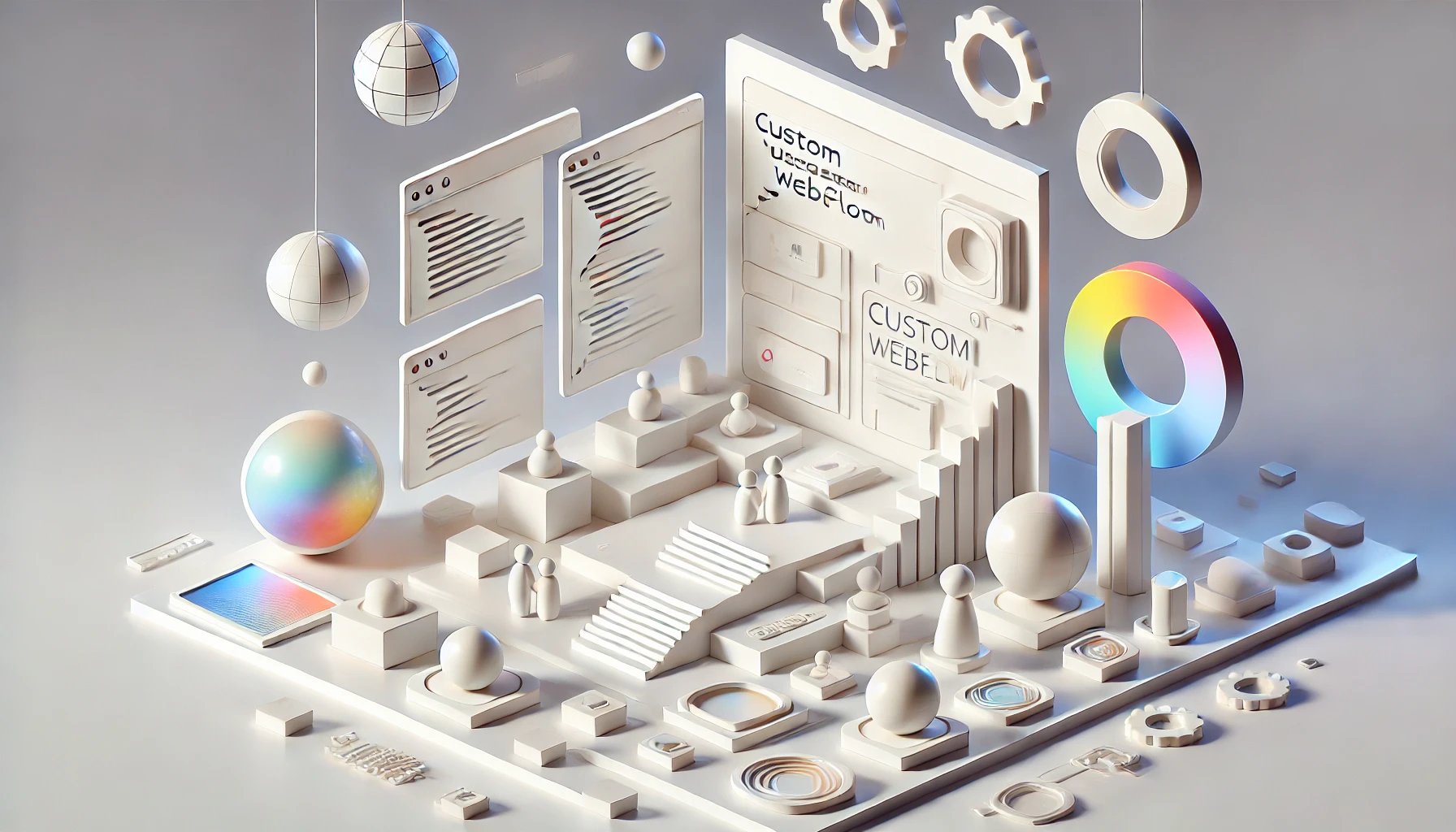
Are you looking to enhance your Webflow SEO and boost your website's visibility? If you've ever struggled to add custom code to your Webflow site, we've got you covered. This guide will show you how to integrate custom code smoothly using Webflow coding. Whether you're a beginner or an experienced coder, this article will provide valuable insights to help you improve your site's performance and elevate your SEO strategy. Ready to level up your coding game?
Struggling to add custom code to your Webflow site? Meet NUMI's solution: webflow developers. With this tool, you can quickly achieve your objective of adding custom code to your Webflow website. Whether you're a novice or a seasoned coder, our webflow developers offer a user-friendly platform to help you streamline your coding process. Let's dive in and explore the world of custom code integration for your Webflow site.
What Is Custom Code In Webflow?

Custom code refers to any modification or element not originally supported by Webflow. This means that you can go beyond the standard design elements offered in Webflow and create custom, dynamic features that can enhance your website's functionality and aesthetic. This includes animations, interactive elements, and advanced styling options.
Custom code can make your website stand out and create a unique online presence. Because custom codes are advanced modifications, they can be a little challenging, and there is a chance that they will conflict with Webflow’s core functionality if you have little knowledge of what you are doing.
Webflow only supports three types of codes: CSS, JavaScript, and HTML. If you want to go beyond what Webflow offers and add custom codes for specific design purposes, working with a Webflow developer is the best option if you need more knowledge about custom coding. Here, NUMI can offer great assistance. NUMI has a great team of Webflow developers who ensure all your design needs are handled on time.
Why Add Custom Code?

Webflow is a no-code tool that allows you to build responsive websites without writing a single line of code. Being a Webflow designer, you get the power of CSS, HTML, and JavaScript in an easy-to-use visual canvas. The platform transforms your every move in the semantic code while you build it in a completely visual way. But here is a catch! With the underlying code still accessible, you get the power of complete design freedom.
You can manually tweak, insert, or remove code to make your site 100% tailored to your needs. Those features allow you to stand out from the crowd and stop limiting yourself to the same templates everyone uses. Your website is usually your visitors' first impression, and it is crucial in lead generation. Adding custom code to Webflow will enable you to improve your user experience and convert more visitors to leads.
Related Reading
- Webflow Integrations
- Webflow Websites
- Webflow Cost
- Webflow Logic
- Wordpress To Webflow Migration
- Webflow Maintenance
- Webflow Security
- Webflow Interactions
- Webflow Performance
The 3 Types Of Webflow Custom Code
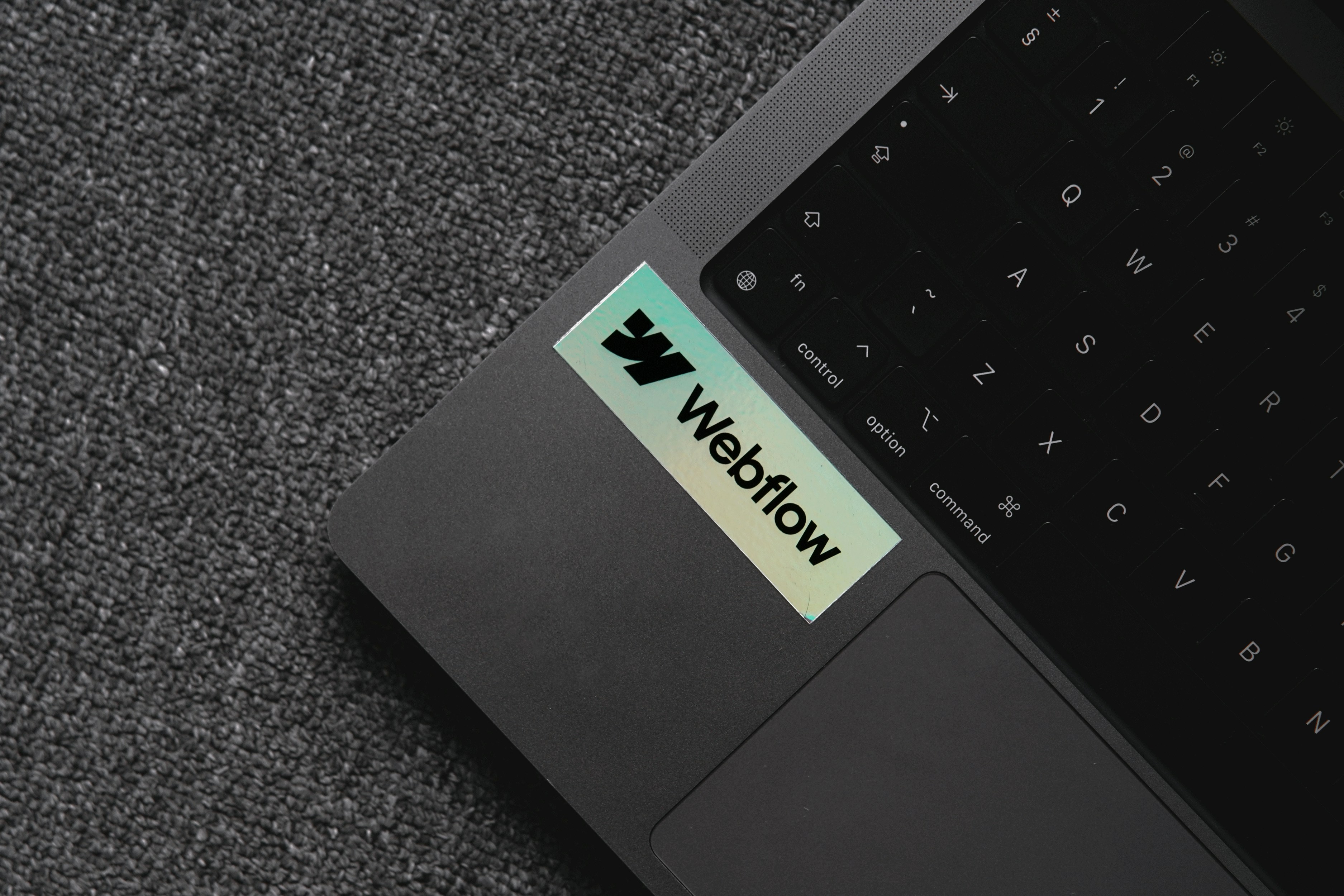
1. HTML
HTML comprises the elements that make up your page. HTML elements are images, videos, links, buttons, headings, and more. You add HTML elements to your page when dragging in elements from the Add Elements panel in Webflow. Since Webflow gives us access to many HTML elements available, you usually won’t have to code your HTML elements. In code, most HTML elements consist of an open and closing tag containing the element name. For example, an H1 heading would be written like this. `<h1>Your Heading Here</h1>`
2. CSS
CSS affects the style of our HTML elements. When you use the Style panel in Webflow, you’re adjusting the CSS of an element or how it looks. When writing CSS, all styles follow an open and closing style tag. If targeting a class, you start the class name with a period. This is an example of CSS you could use in Webflow to create a text outline. `<style> .your-class { -webkit-text-stroke: 2px #000; } </style>`
3. JavaScript
You add JavaScript to your website when using the Interactions panel in Webflow. Since the potential of JavaScript is nearly unlimited, writing custom JavaScript can add a lot of new functionality to your website. All JavaScript goes within an open and closing script tag. Webflow also comes with a simpler version of JavaScript, which is imported and called jQuery. jQuery can be used with JavaScript to make writing and understanding easier.
You could use This example of jQuery to add a combo class to one element when a user clicks a button. `<script> $( ".button-class" ).click(function() { $( ".card-class" ).addClass("card-shadow"); }); </script>`
NUMI: A World Class Webflow Development Agency
NUMI is a webflow development agency powered by world-class webflow developers and product designers. Backed by Y Combinator, NUMI handles all of your startup's sourcing/vetting/hiring needs for design. We have a fabulous design team that ensures that all of your design work is being done well.
NUMI helps with product design, web design, Framer development, Webflow development, mobile design, prototyping, UX design, and all your startup's design needs! Subscribe to a guild of world-class designers ready to embed on your team today. Schedule a call with us today to learn more!
Webflow Coding: How To Add Custom Code In Webflow?

Via Site Settings
Adding custom code via Site Settings is a breeze in Webflow. Head over to the custom code and manually add custom CSS and HTML. When you add custom code, it will appear on all website pages. You can add custom code at the end of the <head> tag and before the </body> tag.
Via Page Settings
The next option is to add custom code via the Page Settings. You can access it by clicking the cog icon of a selected page. Scroll down to the bottom of the settings panel, and you will see the same slots as the Site Settings. Adding custom code to Page Settings will affect only a selected page, not every single page of your site.
Via HTML Embed
Last is the HTML Embed, which you can find at the bottom of the Add panel. Adding a custom code via HTML Embed allows you complete control over the code location. What is excellent about HTML Embed is that HTML and CSS will be immediately visible to the designer.
Related Reading
- Webflow SaaS Templates
- Webflow Multiple Languages
- Webflow Pros And Cons
- Webflow Developer Salary
- Websites Made With Webflow
- Webflow Issues
- Webflow Libraries
- Webflow Animations
- How To Use Webflow Templates
- Webflow Analytics
- Webflow Website
- Webflow Development
What is the Character Limit for Adding Custom Code In Webflow?

Webflow offers a customizable platform that allows you to add custom code to your project, but there is a character limit on the custom code block. When adding custom code in Page Settings in the <head> tag and before the </body> tag, you are limited to 10.000 characters. The Head and Footer code sections in Site Settings allow you to add up to 20.000 characters each.
If your code exceeds the character limit, you can employ a workaround. You can store the code on another server and reference the script in your custom code, or you can minify your custom code using a third-party tool. This method allows you to bypass the character limit and successfully embed your HTML code.
A Step-by-Step Guide to Embedding HTML Code in Webflow
Here is a simple step-by-step process you can follow to embed HTML code that exceeds the character limit on Webflow:
- Make a GitHub account and create a public repository.
- Copy your HTML code and paste it into a new file in the repository.
- Name the file with the .html extension and commit it.
- Open the file in the repository, click the 'Raw' format, and copy the URL.
- Return to your Webflow page, where you want to embed the HTML code and add a custom code block.
- Paste the RAW URL into the custom code block and save the changes.
Following this process, you can smoothly embed your HTML code that surpasses the character limit in Webflow. Remember to use different IDs in the script when adding multiple HTML embeds to ensure proper functionality and organization on your website.
Tips For Adding Custom Code In Webflow

Adding Webflow custom code to your site can be a powerful tool for enhancing its design and functionality. Still, following best practices is essential to ensure your site remains optimized and doesn't experience any adverse effects.
Firstly, keeping your code as minimal as possible is recommended to avoid any negative impact on your site's performance. This means avoiding the use of unnecessary code and cleaning up any unused code regularly. Next, ensuring your custom code is valid and follows best practices for HTML, CSS, and JavaScript is essential. This will help ensure your code works across different devices and web browsers.
Testing your Webflow custom code is also critical before publishing your site. This includes previewing your site and testing any custom features or interactions to ensure they work as expected. Documenting your code helps keep track of changes and troubleshoot any issues that may arise. Finally, staying updated with the latest trends and updates in web development is essential to ensure your custom code is optimized for current best practices.
Following these best practices, you can use Webflow custom code to create unique and functional websites that stand out from the competition.
Troubleshooting Custom Code In Webflow

Custom code in Webflow can add various functionalities to your website, enhancing its user experience and performance. Nonetheless, sometimes custom code can lead to problems that must be resolved. Let's delve into some common issues with custom code and how to troubleshoot them.
Custom Code Is Not Working
If your Webflow custom code isn't working as expected, the first step is to double-check that the code is correct and has been correctly added to your website. If the code is accurate, try clearing your browser cache and reloading the page to see if that resolves the problem.
The Website Is Not Loading or Displaying Properly
Sometimes, custom code can trigger issues with how your website displays content. If this is the case, ensure any custom code you've integrated is compatible with Webflow. Also, scan for any conflicts between your custom code and other scripts or plugins running on your website.
Custom Code Is Slowing Down Website Performance
Custom code can slow down your website's performance, particularly if it's not optimized. To troubleshoot this issue, review your code thoroughly to ensure it's optimized for performance. You can also use tools like Google PageSpeed Insights to identify issues affecting your website's performance.
Custom Code Is Causing Errors or Crashes
If your custom code is causing errors or crashes on your website, consider temporarily disabling it to see if the issue persists. If disabling the code resolves the problem, review your code to identify any errors or conflicts triggering the issue.
When troubleshooting custom code in Webflow, adopting a systematic approach to identify and resolve issues effectively is crucial. Start by reviewing your code meticulously and check for any errors or conflicts. If you cannot pinpoint the issue, consider disabling parts of the code to see if that resolves it. If you're still encountering challenges, you can seek assistance from Webflow's support team online forums or hire a Webflow developer.
Subscribe To A Guild of World Class Webflow Developers with Our Webflow Development Agency Today
An attractive, functional website is crucial for business success in the digital age. But did you know your website's design can also impact your search engine optimization (SEO) efforts?
When it comes to Webflow, a powerful web design platform, ensuring that your website is optimized for search engines is essential for driving organic traffic and reaching your target audience. By following best practices in Webflow SEO, you can improve your site's visibility in search engine results pages (SERPs) and attract more visitors to your site.
NUMI: Your Webflow Design Solution
NUMI, a leading Webflow development agency, offers various services to help businesses optimize their Webflow websites for SEO success. With a team of world-class Webflow developers and product designers backed by Y Combinator, NUMI is dedicated to helping startups source, vet, and hire top design talent for all their design needs.
Whether you need help with product design, web design, Framer development, Webflow development, mobile design, prototyping, or UX design, NUMI has you covered. By subscribing to a guild of top designers ready to embed on your team, you can access the expertise and resources you need to take your website to the next level.
By partnering with NUMI, you can ensure that all your design work is done well and that your website is optimized for SEO. Let NUMI's fabulous design team help you navigate the complexities of Webflow SEO and create a website that attracts organic traffic and engages your target audience.
Ready to improve your Webflow website? Schedule a call with NUMI today to learn more about how our design services can help you achieve your business goals.
Related Reading
- Best Webflow Agency
- Webflow Designers
- Webflow Development Services
- Hire A Webflow Designer
- Webflow Website Development
- Webflow Enterprise Partners
- Hire Webflow Expert
- Webflow App Development
- Webflow Agencies
- Webflow Development Agency
- Top Webflow Agency
- Webflow Web Design Agency
- Webflow Website Examples
- Best Webflow Development Company
- Top Webflow Design Agencies
- Top Webflow Development Agency
- Best Webflow Development Agency
- Hire Webflow Developer
- Webflow Accessibility
- Webflow Designers for Hire
- Webflow Responsive Design
- Webflow Sitemap
- Webflow Forms
- Webflow Content Management
- Webflow Localization




