Understanding Webflow Analytics & How to Turn It Into Actionable Steps

Are you looking to boost your website's performance and visibility? If you've been navigating the complexities of Webflow SEO and struggling to maximize your site's potential, understanding Webflow analytics could be a game-changer. Learn how to capitalize on this dynamic tool and scale your website effectively!
NUMI's solution, a webflow development agency, can help you reveal the power of Webflow analytics to achieve your objectives! By leveraging insights from this platform, you can enhance your site's performance and drive more traffic. Start exploring the possibilities with NUMI today!
Tracking Webflow Analytics, Why Should You Care?

Upgrading your business goes beyond just designing and developing a website—especially when operating online. Once your site is live, it's crucial to shift focus toward understanding the visitor-generated metrics that reveal what needs improvement to boost your performance and profitability. That's where tracking analytics on your Webflow site comes into play.
By setting up analytics, you'll gain insights into essential metrics like the number of unique visitors, page views per session, average time spent on the site, etc. For most of these measurements, integrating Google Analytics with Webflow is critical. This setup will provide a comprehensive view of your site's performance. Additionally, newer tools like Ahrefs can offer specialized tracking for SEO performance, further enhancing your ability to make data-driven decisions.
Understand User Behavior
Analytics tools like Google Analytics provide detailed insights into how visitors interact with your site. You can track which pages they visit, how long they stay, and where they drop off. This data helps you understand what content resonates with your audience and what might need improvement.
Measure Marketing Effectiveness
By setting up tracking, you can evaluate the effectiveness of your marketing campaigns. Whether running email marketing, social media ads, or search engine marketing, analytics show you which sources drive traffic and conversions. This allows you to allocate your budget more efficiently and refine your strategies based on real data.
Optimize User Experience
Analytics help you identify areas where users might be experiencing issues or frustration. For example, a high bounce rate on a specific page could indicate that the page isn’t engaging or has usability problems. Addressing these issues can enhance the user experience and increase overall satisfaction.
Track Conversions and Goals
Setting up conversion tracking allows you to measure how well your site meets its goals, whether users complete a purchase, fill out a contact form, or sign up for a newsletter. Understanding your conversion rates and where users drop off helps you optimize your site to improve these metrics.
Make Data-Driven Decisions
Analytics provide objective data that can inform your decisions. Instead of relying on guesswork or assumptions, you can make choices based on objective evidence. This can lead to more effective content strategies, better design decisions, and improved overall site performance.
Identify Trends and Opportunities
By regularly monitoring your analytics, you can spot trends and emerging opportunities. For example, if you notice a growing number of visitors from a specific geographic location or demographic, you can tailor your content and marketing efforts to serve that audience better.
Benchmark Performance
Tracking analytics allows you to set benchmarks and measure progress over time. By comparing current data with historical performance, you can assess the impact of changes you’ve made and determine whether your site is improving or if adjustments are needed.
Enhance SEO Efforts
Analytics provide insights into how well your SEO efforts are paying off. You can track organic search traffic, see which keywords drive visitors, and understand how users find your site. This information is valuable for refining your SEO strategy and improving your search engine rankings.
Analytics And Targeting Tool Options For Webflow

1. Google Analytics
Google Analytics (GA) is a cornerstone in web analytics. It helps you track metrics like pageviews, traffic sources, bounce rates, and user behavior on your site. It provides insights into the number of visitors, where they come from, and how they interact with your pages. GA is significant for understanding traffic patterns and user behavior.
You can set up conversion goals to track specific actions, like form submissions or video plays, which helps measure campaign effectiveness and optimize for better results. Users appreciate GA for its ease of use and comprehensive reporting capabilities. However, the transition to Google Analytics 4 might feel less intuitive to some users.
2. Ahrefs
Ahrefs excels in SEO analysis, offering tools for keyword research, site audits, backlink tracking, and competitor analysis. It’s solid in evaluating backlinks and understanding competitors' SEO strategies. Ahrefs provides in-depth insights into SEO performance and the competitive landscape, supported by robust training resources. This makes it a powerful tool for improving search rankings and driving organic traffic. Users find Ahrefs invaluable for its detailed data and intuitive interface. The tool’s extensive capabilities in backlink and competitor analysis are highly praised.
3. Hotjar
Hotjar provides heatmaps and session recordings, allowing you to visualize how users interact with your site. It tracks clicks, scrolls, and user behavior to pinpoint areas for improvement. Hotjar offers real-time insights into user interactions, helping you identify where users drop off or lose interest. This can guide you in optimizing CTAs and improving overall user experience. Hotjar is praised for its ease of setup and clear presentation of data. Users appreciate the direct insights into user behavior that help improve site performance.
4. Amplitude
Amplitude focuses on user behavior analytics, helping you track customer journeys, feature usage, and retention drivers. It’s excellent for understanding how users interact with your product and identifying opportunities for improvement.
Amplitude’s detailed analysis capabilities and generous free plan make it accessible and valuable for in-depth user insights without requiring advanced technical skills. Users appreciate Amplitude’s ability to track complex user interactions and present data in a user-friendly way.
5. Tableau
Tableau is a powerful visual analytics tool that allows you to create customizable, shareable dashboards and reports. It integrates data from various sources, including Google Analytics, to provide a holistic view of your website’s performance. Tableau’s flexibility in data visualization helps present complex data in an understandable format, making it easier to communicate insights and track key metrics. Users value Tableau’s extensive visualization options and ability to combine data from multiple sources into a cohesive view.
Each tool offers unique features that can complement your Webflow site’s analytics and targeting strategy. Whether you need comprehensive traffic insights, detailed SEO analysis, or user interaction heatmaps, these tools provide robust solutions to help you achieve and exceed your website KPIs.
NUMI: A World-Class Webflow Development
NUMI is a webflow development agency powered by world-class webflow developers and product designers. Backed by Y Combinator, NUMI handles all of your startup's sourcing/vetting/hiring needs for design. Subscribe to a guild of world-class designers ready to embed on your team today. Schedule a call with us today to learn more!
Related Reading
- Webflow Integrations
- Webflow Websites
- Webflow Cost
- Webflow Logic
- Wordpress To Webflow Migration
- Webflow Maintenance
- Webflow Security
- Webflow Interactions
- Webflow Performance
Setting Up Google Analytics On Webflow
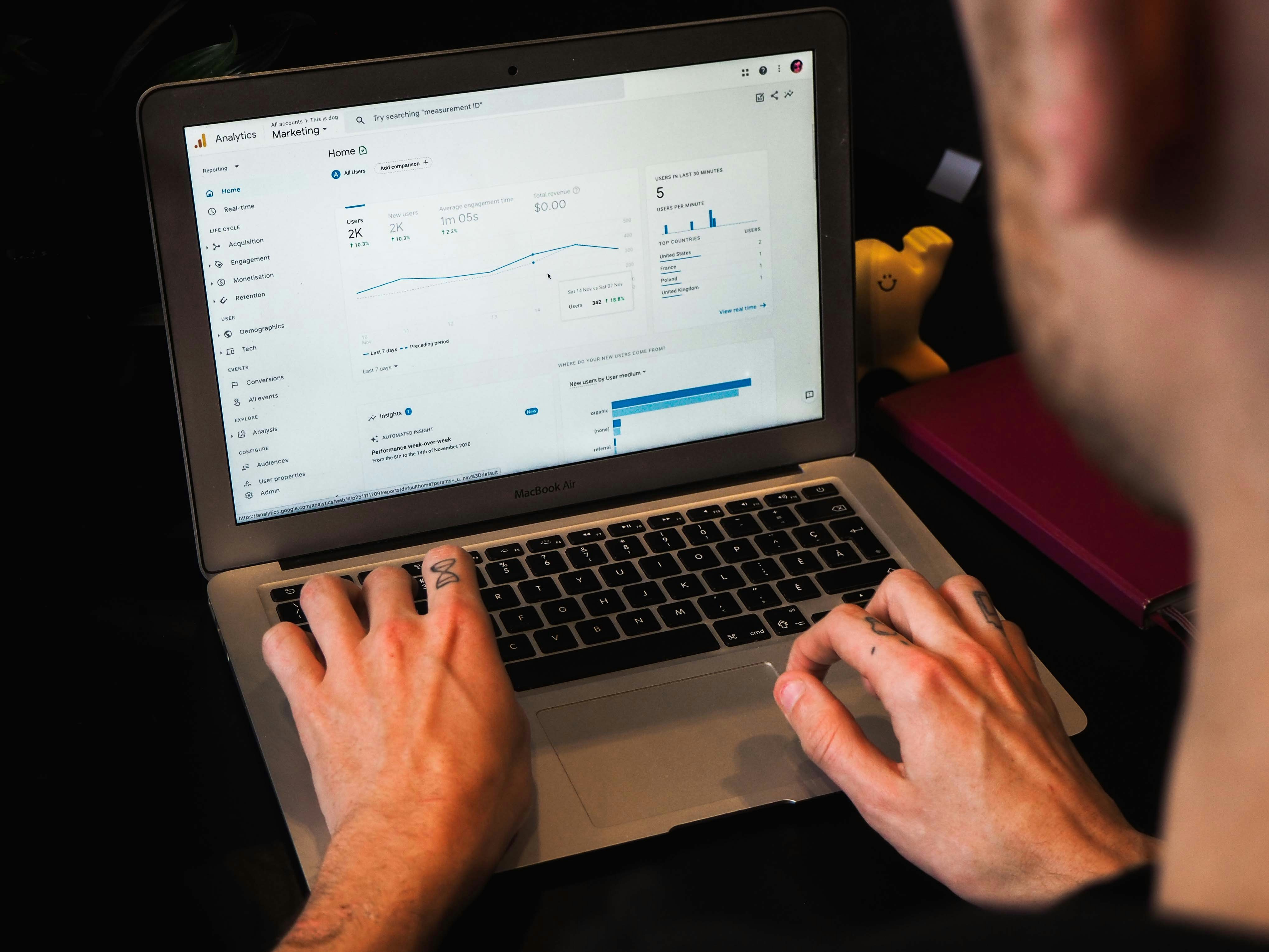
First things first, you’ll need a Google Analytics account. Creating a Google account is a breeze if you don’t already have one. There is no need to start a new Gmail address unless you want to. Once you’re set-up, head to Google Analytics and click “Get started today.”
Here, you’ll sign in with your Google account and start the setup process. You’ll be asked to enter an account name, adjust data-sharing settings, and create a property. Using your website’s name is a good practice for the property name. Google will also need basic business information, such as company size and industry category. After agreeing to the terms of service, you’ll be ready to move on.
Adding Google Analytics Tracking Code to Your Webflow Site
Once your Google Analytics account is created, you must get your measurement ID. After logging into Google Analytics, choose “Web” as your platform to set up a data stream for your site. Enter your website’s URL, name your stream, and click “Create stream.” Google will then provide you with a measurement ID.
Now, switch to your Webflow site. Navigate to the Project Settings and find the “Integrations” tab. Here, you’ll see a field for Google Analytics. Paste your measurement ID into this field, save your changes, and don’t forget to click “Publish to Selected Domains” to ensure the changes are live. If you prefer to add the tracking code manually, you’ll need to copy the Global Site Tag (gtag.js) from Google Analytics.
This snippet of code needs to be placed right after the <head> tag on every page of your site. Be careful to use the exact snippet provided by Google, as modifications can prevent proper tracking.
Enhancing Tracking with Google Tag Manager
While Google Analytics will give you a wealth of information about your site’s traffic, Google Tag Manager allows you to dive even more profoundly by managing additional tags such as Google Ads or Facebook Pixel. To set this up, go to Google Tag Manager, create a new account, and set up a container for your site. You’ll add and configure your tags in Google Tag Manager, then publish your container. This setup helps you track more granular data and gives you greater control over various analytics tools.
Validating Your Setup
After integrating Google Analytics, you’ll want to ensure everything works correctly. Open Google Analytics and navigate to the “Real-time” section. Open your website in another tab.
if everything’s set up right, you should see your visit reflected in real-time data. If you don’t see any data, don’t panic. Start by clearing your browser’s cache and disabling any ad blockers, as these can interfere with tracking.
Ensure you’re using the standard Google Analytics code snippet and check that it’s correctly placed in your pages' <head> section. You can also use tools such as GA Checker and Google Analytics test. Note that some analytics data might take 24-48 hours to show up, though it usually happens sooner.
Advanced Tracking and Filtering
To maximize your insights, consider setting up additional views in Google Analytics. This can help you segment data more effectively. Go to the “Admin” section, click “+ Create View,” and configure your new view with a specific name and reporting time zone. Event tracking allows you to monitor specific user actions on your site.
To set this up, navigate to “All Events” in Google Analytics, click “Create Event,” and define your event’s conditions and parameters. This helps track meaningful interactions like form submissions or button clicks. Finally, create a filter to exclude your visits to avoid skewing your data. In Google Analytics, go to “Admin” > “View” > “Filters,” click “+ Add a Filter,” and configure it to exclude traffic from your IP address. By following these steps, you’ll have a robust analytics setup that provides valuable insights into your site’s performance and user behavior.
Turning Webflow Analytics Into Actionable Steps

Tracking website analytics isn't just about seeing how many people visit your site; it’s about uncovering insights that can drive your website toward its goals. To better understand how we at NUMI use analytics to scale the impact of your website and how your team can, too.
1. Improving Content Performance
Content is the heart of your website, but not all content performs equally. To make your content work harder for you:
Engagement Metrics
Look at metrics like clicks, time spent on a page, bounce rate, and social shares. These indicators show how well your content resonates with your audience.
Conversion Metrics
Check for form submissions, email signups, or product purchases from specific content. This reveals how well your content drives desired actions.
Bounce Rate
A high bounce rate might suggest the content isn’t meeting visitor expectations.
Action Steps
- Replicate Success: Identify high-performing content and analyze what made it successful—topics, formats, styles—and replicate these elements.
- Tailor Content: Segment your audience and tailor content to match their interests and preferences.
- Experiment and Refine: Test different content types and formats, then use analytics to refine your approach based on performance.
With Webflow’s flexible CMS, you can easily tweak content and publish changes to see their impact immediately. Data Goat integrates seamlessly with Webflow, giving you access to critical metrics and insights within the Webflow Designer.
2. Boosting Engagement Metrics
Creating engaging content is just the start; you need to improve it continuously:
a. Content Creation Cycle
- Create Content
- Analyze Metrics
- Improve Content using Analytics
- Repeat
b. Explore different content formats beyond blogs and landing pages
- Videos: Short, engaging videos can simplify complex topics.
- Infographics: Interactive infographics can make data more engaging.
- Podcasts: Share industry insights or stories through audio.
- Interactive Content: Quizzes, polls, and calculators can boost interaction.
c. Mobile Performance: Ensure your content looks and functions well on all devices
Use Webflow’s tools to test these formats and track their performance, iterating based on the data you gather.
3. Analyzing and Optimizing the User Journey
Understanding how users navigate your site is critical to improving their experience:
User Journey Analysis
Tools like Microsoft Clarity provide session recordings, heatmaps, and scroll depth data.
Action Steps
- Analyze Recordings: Spot common behaviors and pain points. For example, if users frequently click on non-functional elements, adjust those features.
- Examine Heatmaps: See where users focus their attention and adjust content placement accordingly.
- Inspect Scroll Depth: If users aren’t reaching the bottom of your pages, consider breaking up content or adding visual elements to enhance readability.
Use Webflow Designer to make changes based on these insights—optimize navigation, rearrange content, and test the impact of your updates.
4. Optimizing CTAs
Your CTAs are critical to converting visitors into customers. Here’s how to enhance their effectiveness:
Track Clicks and Conversions
Identify where users are engaging most and which CTAs are performing well.
Identify High-Engagement Areas
Use heatmaps to see where users focus and position CTAs in these areas.
A/B Testing
Compare different CTA designs, wording, and placements to find what works best.
Webflow’s global components and button elements make testing and optimizing CTAs easy. Use data to find the most compelling combinations and improve your conversion rates.
Analyzing Performance Across Devices and Browsers
Different devices and browsers can affect user experience:
- Traffic Distribution: Determine which devices and browsers are most used by your visitors.
- Engagement Differences: Check if engagement metrics vary significantly across devices.
- Compatibility Issues: Identify and address any compatibility problems.
Action Steps
- Responsive Design: Use Webflow’s features to adjust your site smoothly across different devices.
- Device-Specific Design: Consider creating tailored designs for specific devices.
- Browser Testing: Regularly test your site on various browsers to ensure consistent performance.
5. Regularly Optimizing Individual Landing Pages
Every page on your site contributes to your overall performance. Monitor and refine each landing page:
Conversion Rate
Measure the percentage of visitors completing your desired action.
Engagement Metrics
Analyze time spent on the page, scroll depth, and click-through rates.
Heatmaps and Recordings
Use tools like Microsoft Clarity to find areas for improvement.
Action Steps
- Simplify CTAs
- Optimize Page Load Time
- Improve Content Relevance
- Enhance Visual Appeal
- Personalize Content
- Improve Mobile Responsiveness
- Optimize Form Fields
Related Reading
- Webflow Coding
- Webflow SaaS Templates
- Webflow Multiple Languages
- Webflow Pros And Cons
- Webflow Developer Salary
- Websites Made With Webflow
- Webflow Issues
- Webflow Libraries
- Webflow Animations
- How To Use Webflow Templates
- Webflow Website
- Webflow Development
Subscribe To A Guild of World Class Webflow Developers with Our Webflow Development Agency Today
NUMI is a leading webflow development agency that specializes in all your startup's design needs. With an impressive team of world-class designers and developers, NUMI offers top-notch services, including product design, web design, Framer development, Webflow development, mobile design, prototyping, and UX design. Their team of experts is ready to embed in your team and ensure that all design work is done to the highest standards.
Webflow Analytics Strategy
When it comes to improving your website's performance, Webflow analytics plays a crucial role. You can gain valuable insights into how users interact with your site by analyzing key metrics such as page views, bounce rate, conversion rate, and user engagement. This information can help you identify areas for improvement and make data-driven decisions to enhance your website's effectiveness.
Webflow SEO Best Practices
Implementing SEO best practices is essential to increasing your website's visibility and attracting more organic traffic. Some key strategies include optimizing meta tags, creating high-quality content with relevant keywords, improving site speed, and building high-quality backlinks. By following these best practices, you can boost your website's search engine rankings and attract more qualified leads.
Related Reading
- Best Webflow Agency
- Webflow Designers
- Webflow Development Services
- Hire A Webflow Designer
- Webflow Website Development
- Webflow Enterprise Partners
- Hire Webflow Expert
- Webflow App Development
- Webflow Agencies
- Webflow Development Agency
- Top Webflow Agency
- Webflow Web Design Agency
- Webflow Website Examples
- Best Webflow Development Company
- Top Webflow Design Agencies
- Top Webflow Development Agency
- Best Webflow Development Agency
- Hire Webflow Developer
- Webflow Accessibility
- Webflow Designers for Hire
- Webflow Responsive Design
- Webflow Sitemap
- Webflow Forms
- Webflow Content Management
- Webflow Localization




