Sketch vs. Figma: How Do They Compare? Is Figma Better Than Sketch
Figma vs Sketch: A detailed comparison of features, pros, cons, and key differences to help you choose the best design tool for your needs.

Imagine you're at an app design agency, and the clock is ticking. Your team is racing against the clock to meet an impending deadline for an app design project. Then, the inevitable happens. One of your team members says, "Wait, I'm using Sketch. Who's using Figma?" You’re not alone if you’ve ever been in such an awkward situation. While both Figma and Sketch are potent tools for app design, they each have quirks and idiosyncrasies. And a team with members who use both tools might run into some compatibility issues that could throw a wrench in the project. In this post, we'll help you avoid these problems by providing the insights you need to understand the differences between Figma and Sketch. We'll cover the features of both tools, usability, collaborative functions, integrations, and pricing to help you answer the burning question: Is Figma better than Sketch?
Sketch vs Figma At A Glance

Figma: Collaboration at Its Core
Figma helps designers work seamlessly with others thanks to its real-time collaboration features. It’s a cloud-based design tool has taken the design world by storm, primarily for its standout real-time collaboration features.
It’s like the Google Docs of design—teams can work on the same file simultaneously, making it a go-to choice for organizations that value seamless teamwork. Browser-based accessibility also means using Figma on any operating system (Mac, Windows, or Linux) with an internet connection. That said, offline work with Figma is limited, which could be a dealbreaker for some.
Sketch: A Mac-Lover’s Favorite
Sketch, on the other hand, is a UI/UX design veteran and has earned a loyal following, especially among Mac users. It’s a vector-based design tool focused on precision and versatility. While Sketch doesn’t have the same built-in collaboration features as Figma (though its Sketch for Teams feature has improved this), its plugin ecosystem is unmatched.
Plus, its offline-first workflow is a lifesaver for designers who prefer not to rely on an internet connection. If you’re not using a Mac, Sketch might not be an option.
Related Reading
- App Development Stages
- How to Pitch an App Idea
- How to Develop an App Idea
- App Development Planning Guide
- Mobile App Design Best Practices
- App Design Process
- Web Application Development Process
What is Sketch?
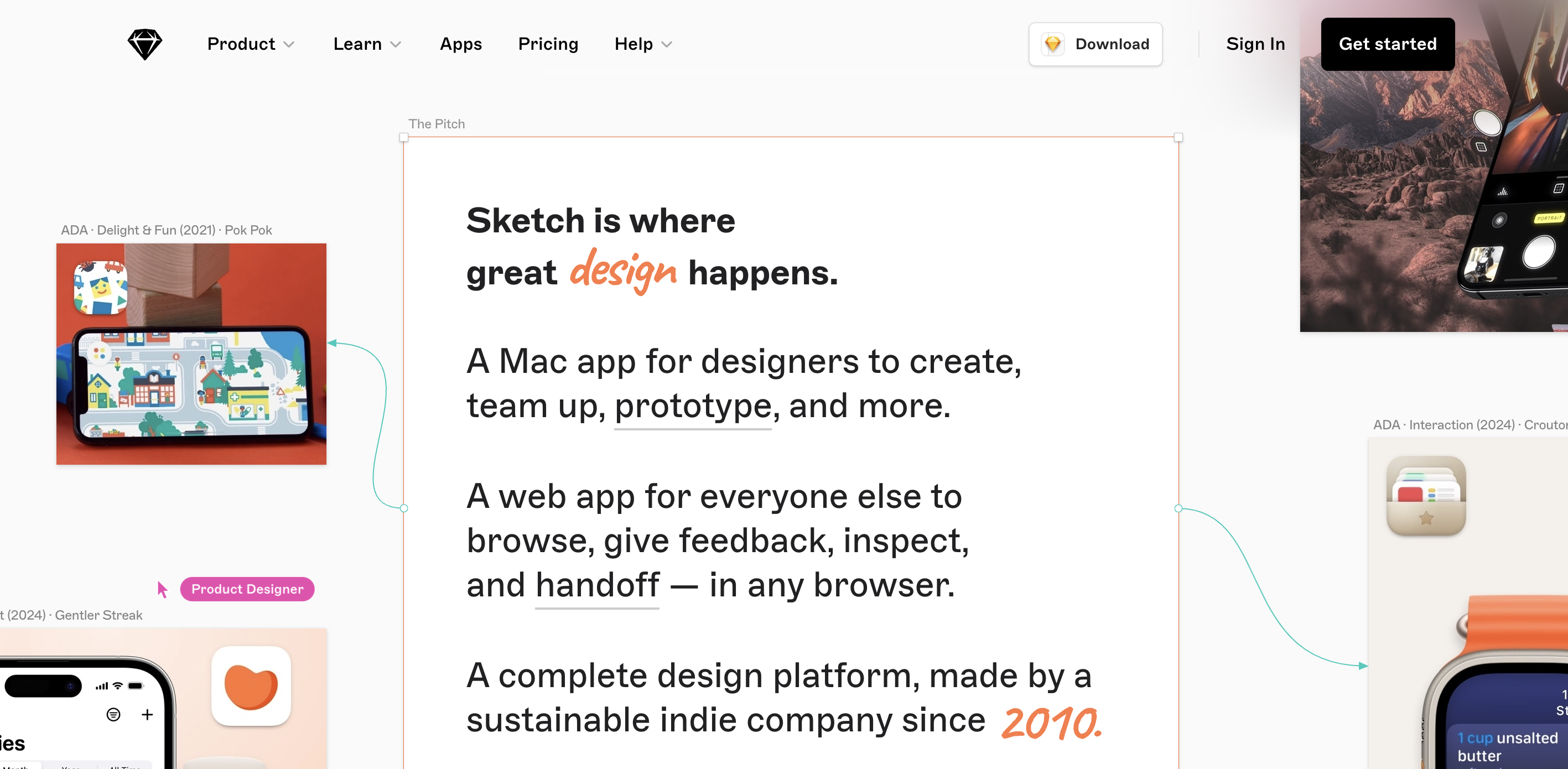
At its core, Sketch is a vector graphics application. It's a product design tool that web designers commonly use for creating concept pages, icons, and other web elements. It's also incredibly popular among UI and UX designers.
Sketch is made for casual artists and professionals. It offers a comprehensive set of powerful vector editing tools and a host of boolean operations. The native macOS app is available, and the web app is available for non-Mac users.
Features, File Formats, and Pricing
The original version was released in 2010 for macOS, and it’s undergone various changes since then. All Sketch designs are saved in their .sketch file format, supported by popular tools like Photoshop and Illustrator. Of course, like all other good design tools, you can save your files in different formats, including:
- PNG
- JPG
- TIFF
- WebP and more
The app was initially released through the App Store, though it was pulled in 2015. Since then, Sketch has been available via its website. The monthly basic subscription plan costs $9 per editor. Custom pricing for enterprises is also available.
What Are Sketch's Main Features?
Vector Editing Tools
Sketch's vector tools are precise and pixel-perfect. They cater specifically to high-fidelity graphic design, making crafting detailed icons and illustrations more straightforward.
Artboards
The software allows designers to create multiple artboards within a single sketch file, streamlining the web page and iOS app design process by efficiently organizing different screens and states.
Symbols
Symbols in Sketch enable reusable elements, such as buttons and icons, ensuring consistency across web and mobile designs while allowing for rapid updates across multiple instances.
CSS Export
Sketch stands out for web designers because it can directly generate CSS code from design elements, speeding up the transition from design to development.
Collaboration Features
The platform supports real-time collaboration, which allows team members to work together synchronously on duplicate sketch files, enhancing workflow efficiency.
Plugins
Its extensive plugin ecosystem is user-friendly and can be tailored to specific design needs, from automating repetitive tasks to integrating with social media platforms for direct asset export.
Layer Styles
With layer styles, designers can apply consistent visual styles such as colors, shadows, and borders to elements, which help create uniform UI elements in web design.
Scrolling Artboards
Sketch provides scrolling artboards that simulate the scrolling experience of web pages and iOS interfaces, aiding in creating realistic prototypes and mockups.
Tutorials and Support
A vast array of tutorials and a supportive community make Sketch accessible to graphic design beginners, ensuring users can learn and apply new features effectively.
Export Options
The software's robust export options allow designers to output designs in multiple formats, resolutions, and configurations, which is crucial when preparing assets for web pages, iOS apps, and social media.
Why Do Designers Use Sketch?
- Vector Editing: Precision and Control Sketch offers superior vector editing capabilities. They allow designers to accurately manipulate points and paths, resulting in clean, scalable graphics.
- Plugin Ecosystem: Expandability: Sketch’s vast plugin ecosystem extends its functionality, catering to various design needs and workflow enhancements.
- Collaborative Features: some text
- Team Efficiency: With its robust collaboration features, Sketch streamlines the handoff between designers and developers and supports teamwork through shared libraries and real-time editing.
What is Figma?
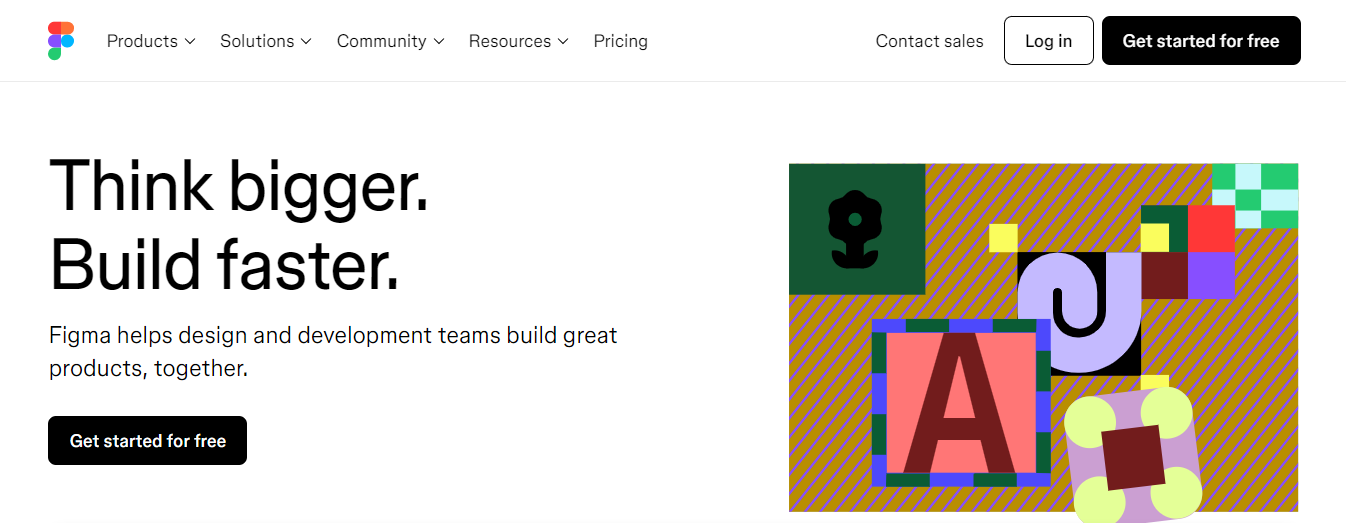
Figma is a user interface (UI) design tool for prototyping and collaboration. Figma is entirely web-based, meaning it works directly in your browser; you don’t need to download or install any software.
There are four main products under the Figma umbrella:
- Figma Design: A collaborative design tool used to create various design assets and prototypes and create and manage design systems.
- FigJam: A virtual whiteboard for workshops, ideation sessions, and collaborative problem-solving and decision-making.
- Dev Mode: A workspace to facilitate collaboration between designers and developers and ensure smooth design handoff.
- Figma Slides (currently in Beta mode): A collaborative presentation tool that enables design teams to co-create slide decks.
What Are the Benefits of Using Figma?
It’s no accident that Figma is one of the most popular design tools around. There are many benefits of using Figma—from improved collaboration and a more efficient workflow to abundant features, templates, and community resources at your fingertips.
Here are just some of the many reasons designers love Figma:
Figma Is Easy To Learn And Use
Figma is renowned for its intuitive, user-friendly interface. Beginners and experts alike can quickly get to grips with the tool, making it ideal for everything from graphic design to detailed UI/UX design projects.
It’s Browser-Based—No Download Necessary
To access Figma, you simply open it in your web browser. It doesn’t matter what device or operating system you’re using.
Figma enhances collaboration: Figma makes it easy to work as a team, even if you’re not all in the same place. This is a great advantage for remote and distributed teams.
Version Control And Auto-Save
Figma automatically saves changes in the cloud, making it easy to revert to previous versions if needed and reducing the risk of losing work.
An Impressive Array Of Features And Functionalities
Figma has everything you need to create wireframes, prototypes, and many more design assets besides—and you can enhance its capability even further with plugins. It’s a design powerhouse!
A Strong Community And Additional Resources
The Figma community is an excellent source of inspiration and learning. Figma users can access community-designed templates, design assets, and plugins—everything you need to streamline your workflow and produce great work.
Use Cases of Figma
Figma is a fantastic tool for designing websites, mobile app interfaces, and more, especially when you need to collaborate effectively with your team.
Here are some real-time use cases that demonstrate Figma's versatility:
Designing Websites
When creating a website, you often start with wireframes and prototypes to plan the layout and structure. Figma makes this process simple by allowing you to design and refine different:
- Layouts
- Components
- Interactions quickly
This helps you make informed design decisions and ensures the final website meets all the requirements.
Creating Mobile App Interfaces
Figma is widely used to design mobile app interfaces. It allows you to create multiple screens, build interactive prototypes, and test the user experience before any development begins. This is particularly valuable for UX designers who must validate their ideas and ensure the app is intuitive and user-friendly.
Presenting Designs
Figma's presentation mode lets you easily showcase your designs to clients, stakeholders, or judges in a competition. This mode turns your design files into polished presentations, simplifying communication of your design choices and receiving feedback.
Team Collaboration
One of Figma’s most significant advantages is its real-time collaboration feature. Design companies and startups love Figma because it allows multiple team members to simultaneously work on the same project. Everyone can see changes instantly, making teamwork seamless and efficient.
Design File Management
Figma helps organize your design files by allowing you to create reusable components and define styles. This means you can maintain consistency across your projects, save time by reusing elements, and ensure that your files are well-organized and easy to navigate.
How NUMI Simplifies Startup Design with Framer and More
NUMI is a Framer web design agency powered by experienced Framer developers and product designers. Backed by Y Combinator, NUMI handles your startup's sourcing, vetting, and hiring design needs. We have a fabulous design team that ensures all of your design work is being done well.
NUMI helps with:
- Product design
- Web design
- Framer development
- Webflow development
- Mobile design
- Prototyping
- UX design
- All of your startup's design needs!
Subscribe to a guild of world-class designers ready to embed on your team today. Schedule a call with us today to learn more!
Sketch vs. Figma: How Do They Compare?

Compatibility: The Operating System Showdown
Figma and Sketch differ significantly in their compatibility.
Figma
Figma is web-based and works on any operating system with a modern browser, including:
- Windows
- Mac
- Linux
This makes it inherently more accessible for teams working across platforms.
Sketch
Sketch, in contrast, is exclusively built for macOS. While there are workarounds to open Sketch files on Windows, you’ll need a Mac for full functionality, including editing and design.
Pricing: The Affordable vs the Flexible
Figma
- Figma offers a more flexible pricing structure, including a free tier that supports small teams. The free version allows two editors per file, three projects, unlimited viewers, and unlimited cloud storage.
- For larger teams, the Professional plan costs $12/month per editor and unlocks unlimited projects, advanced file permissions, and shareable libraries.
- Figma also offers an Organization plan with enterprise-level features like: some text
- SSO
- Analytics
- Advanced security
Sketch
Sketch, on the other hand, doesn’t have a free tier but offers a one-time purchase option for $99 (renewable annually for $79) or a Teams subscription for $9/editor per month. This subscription includes a shared Cloud workspace, making collaboration easier.
While Figma's free version is a great entry point, Sketch’s pricing may appeal to those who prefer a one-time investment over recurring costs.
Features: The Goodies Inside Figma and Sketch
Both tools share a robust feature set but have distinct approaches that cater to different workflows.
Styles
Figma’s styles are more versatile. Users can independently save and mix styles for:
- Text
- Colors
- Effects
This cascading approach makes it easy to apply and modify styles across projects.
Sketch, while slightly more rigid, has evolved to let users edit symbols within styles, bridging some of the flexibility gap.
Symbols and Components
In Sketch, symbols are stored on a dedicated "Symbols Page," and any changes made there update all instances in the project.
Figma takes a more integrated approach—components are created in place, and edits to the master component propagate across the design without needing a separate page. Figma's streamlined handling of components can simplify workflows, especially for larger projects.
Vector Tools
Sketch edges slightly in precision for vector editing, offering more refined tools for designers requiring rigorous control.
Figma's unique Vector Networks allow multiple lines to connect at a single point and enable bidirectional editing without splitting paths. This makes Figma faster and more intuitive for complex shapes.
Plugins
Sketch leads in plugin availability, with a vast library of third-party options for everything from animations to data generation.
While Figma entered the plugin game later, its ecosystem grew rapidly thanks to developer-friendly initiatives like live demos and community showcases.
Prototyping: Which Tool Creates the Better Prototype?
Both tools have added prototyping capabilities in response to market demands, but Figma has the upper hand. Figma’s prototyping is intuitive and flexible, supporting overlays, mobile optimization, and easy sharing via a single link.
Sketch requires uploading files to Sketch Cloud before sharing, which adds an extra step. Figma’s browser-based nature also simplifies device-specific prototyping, like momentum scrolling for mobile apps.
Collaboration: The Real-Time Edit-Off
Figma’s collaboration features are the most significant advantage. Built with teamwork in mind, Figma allows real-time collaboration where multiple users can edit and comment on a design simultaneously. This is a game-changer for remote teams or projects that require constant feedback.
Sketch has made strides in this area with "Sketch for Teams," introducing:
- File sharing
- Commenting
- Real-time editing
Its collaboration tools aren’t as seamless or community-driven as Figma’s, but they do support resource sharing with a broader user base.
Related Reading
- What is Rapid Application Development
- Mockup vs Prototype
- Mobile App Prototype
- Agile App Development
- Mobile App Wireframe
- Rapid Prototyping Cost
- Figma vs Adobe Xd
- Low Fidelity vs High Fidelity
- MVP App Development
- Android App Development Cost
- Testing Mobile Applications
Is Figma Better Than Sketch
.jpeg)
Collaboration: Why Figma Takes the Lead
Figma's cloud-based platform allows for seamless collaboration between multiple users. There is no need to send files back and forth or rely on version histories. Instead, you can view and edit designs in real-time. Need to make a change? Go for it. Your team can see it instantly and will no longer have to worry about conflicting versions.
As the name suggests, this feature is perfect for teams that want to work together and create cohesive designs faster. Figma even allows you to leave comments and recommend designs to get feedback without changing a thing.
Which Tool Keeps Your Team in Sync?
Sketch does have a collaboration feature, but it’s nowhere near as smooth as Figma’s. You can share links to Sketch files and allow others to view or edit them. But this just gives you access to version history. Real-time collaboration isn’t possible, and that can slow your team down.
Cost Considerations: Which App Is Easier on the Wallet?
When it comes to pricing, Sketch might be kinder to your wallet. At $99 a year per user, it’s a straightforward and budget-friendly option compared to Figma’s subscription model, which can get pricey for larger teams.
So, if you’re an individual designer or a minor team on a budget, Sketch might still be your go-to.
Functionality and Customization: Both Have Unique Features to Explore
On the surface, both tools are equally powerful for core design tasks. Sketch has an edge in its extensive plugin ecosystem. For designers who rely on specific plugins to streamline their workflow or add niche features, Sketch still leads the pack.
The Current Landscape: A Shift in Design Preferences
Sketch has been the industry standard for years, and its offline-first design still appeals to many. Figma emphasizes teamwork and adaptability to remote work environments are game-changers. While Sketch has “age on its side,” the design world is shifting, and Figma’s collaborative DNA makes it hard to ignore.
Related Reading
- Mobile App Mockup Tool
- Challenges in Mobile Application Testing
- App Prototype Example
- Mobile App Wireframe Examples
- Best Prototyping Tools for Mobile Apps
- Mobile App Design Templates
- Best Prototype Companies
- MVP App Development Company
Subscribe To A Guild of World Class Framer Developers with Our Framer Web Design Agency Today
NUMI boasts an incredible design team of talented Framer developers and product designers who are experts in their field. The team handles all your design needs, ensuring that all work is done well, on time, and up to your startup’s standards. With NUMI, you can focus on other important aspects of your startup while we care for your design needs.
NUMI's Services: What Can They Help With?
NUMI helps startups with all of their design needs. This includes:
- Product design
- Web design
- Framer development
- Webflow development
- Mobile design
- Prototyping
- UX design and more.
If your startup needs design help, NUMI can help.




