Understanding Framer Prototyping & Its Capabilities For Interactive Designs
Bring your vision to life with framing prototyping. Stop doing those boring screenshots and learn our solution’s capabilities for interactive designs

You show up for a meeting, eager to present your project to the team. But instead of a clear, interactive prototype, what do you have? A bunch of boring screenshots. You can almost hear the collective sigh as you switch from slide to slide, hoping to describe the parts they can’t see. Instead, you could have just opened your prototype and let it tell the story.
Framer prototyping helps you create interactive prototypes that make it easy for others to understand your vision. In this blog post, we’ll uncover the ins and outs of Framer design, and show you how to get started with it today.
What Is Framer?
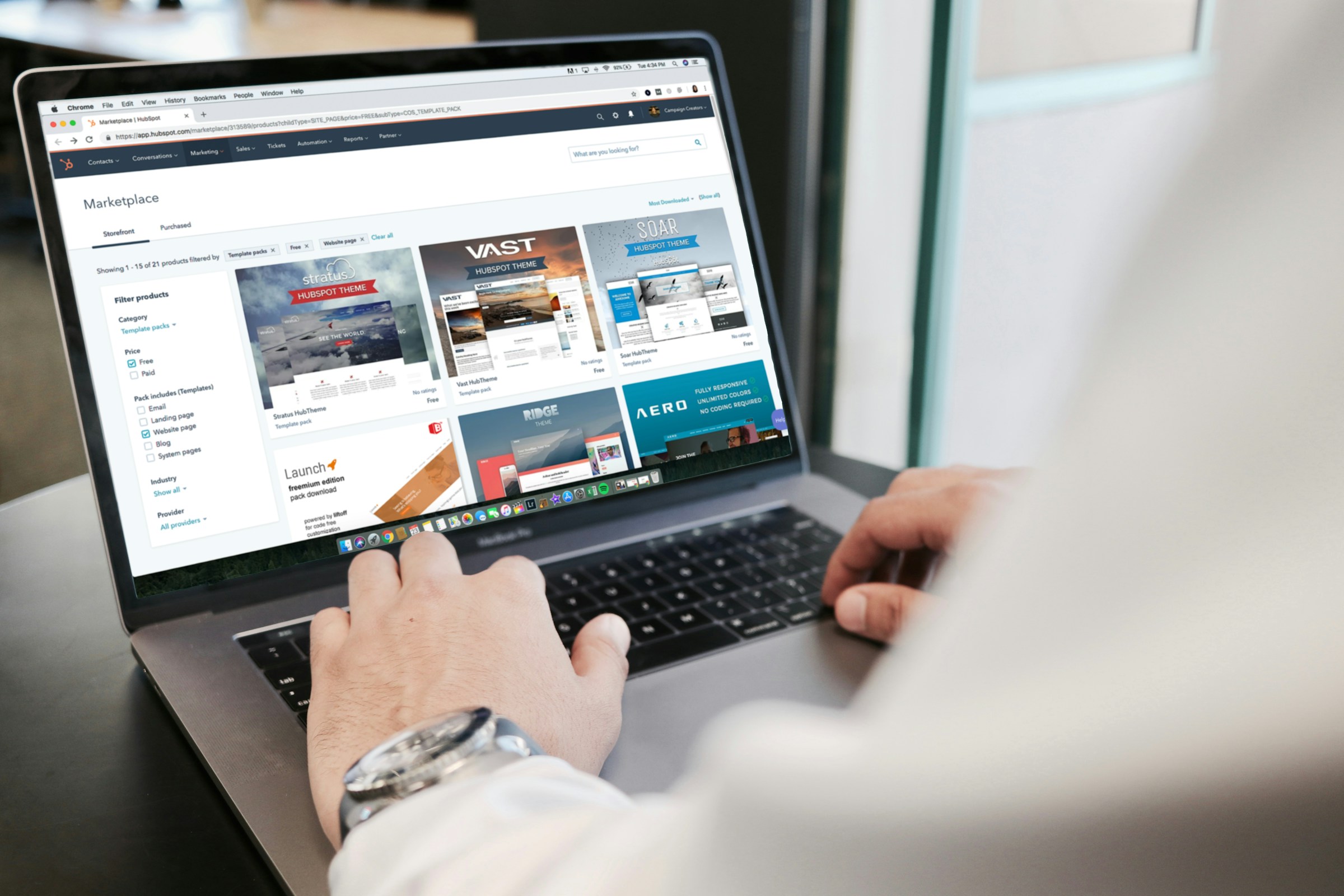
Framer is a no-code tool that allows users to create prototypes and production-ready websites for their projects. Originally, Framer started as a prototyping tool, but it has now transformed into a comprehensive solution for:
- Designing
- Building
- Publishing websites
With its familiar interface and easy-to-use features, Framer is quickly gaining traction as a go-to tool for creatives who want to build websites without even thinking about code. The tool garners positive Framer reviews for its design systems that facilitate web development, and its Framer sites ensure that stakeholders maintain a consistent brand presence across all social media and search engine platforms.
Competitive Pricing
Users appreciate the custom domain support and the streamlined mini-editor for quick edits, tackling common pain points such as the need for an all-in-one solution and stakeholder collaboration. Noteworthy is the competitive pricing plans, with a pro plan catering to those who demand.
Related Reading
Can Framer Be Used For Prototyping?
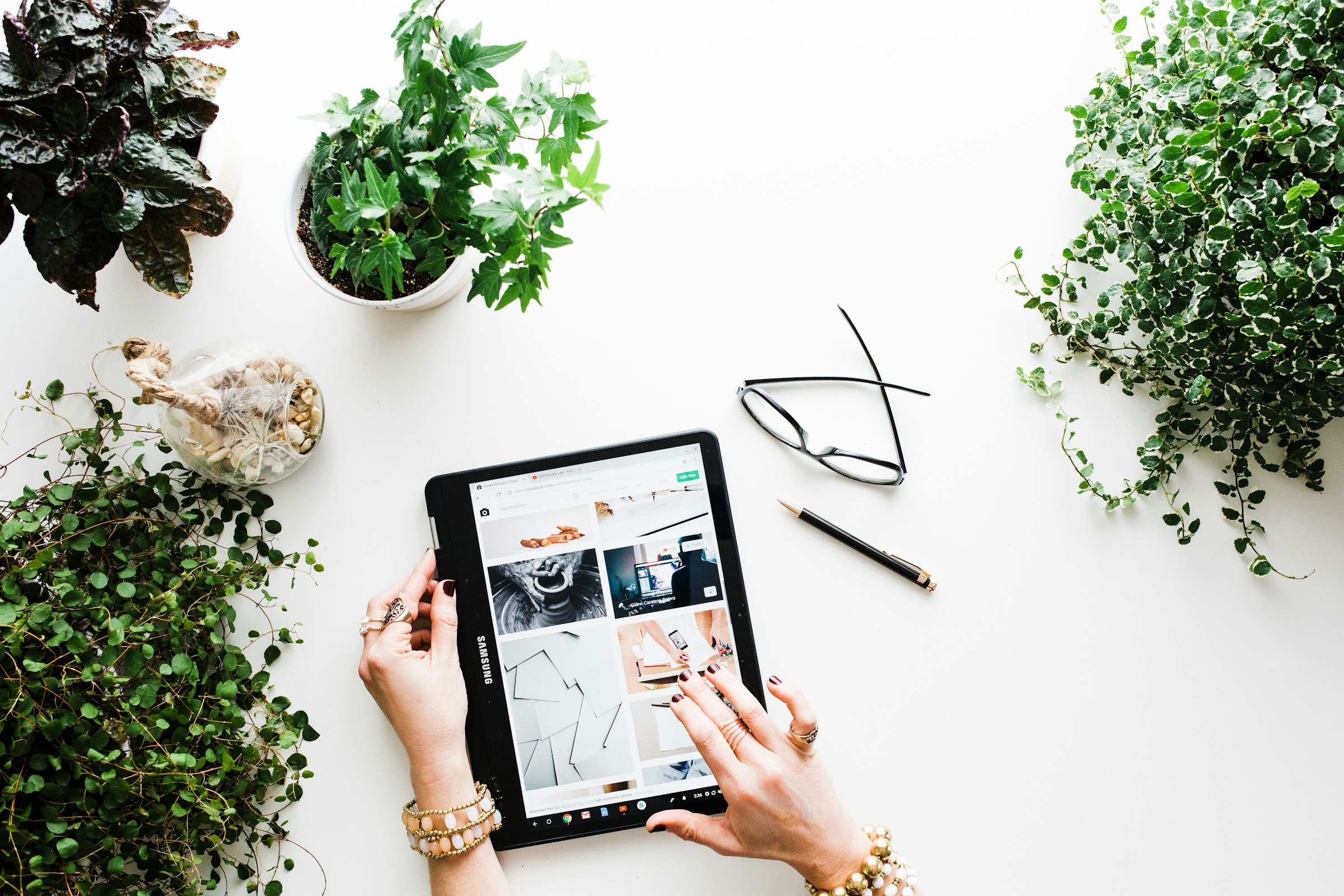
Yes, it’s entirely possible to prototype on Framer. Framer is a comprehensive design tool that offers a wide range of features, enabling designers to craft interactive and dynamic prototypes easily.
Robust Prototyping Features
Framer provides a comprehensive set of tools that enable users to design prototypes that closely mimic real user interactions. This includes the ability to define various interactions, such as:
- Button clicks
- Scrolling animations making it possible to create highly interactive designs
The platform's intuitive interface supports drag-and-drop functionality, allowing designers to build complex prototypes without extensive coding knowledge.
Testing and Iteration
One significant advantage of using Framer for prototyping is the ease of testing and iteration. Users can test their prototypes directly within the platform, making adjustments as necessary based on real-time feedback.
This iterative process helps refine designs quickly, ensuring the final product meets user expectations.
Collaboration and Sharing
Framer facilitates seamless collaboration among team members through features like real-time co-editing and easy sharing of prototypes. This allows multiple stakeholders to work together on a project:
- Providing feedback directly within the prototype
- Enhancing communication throughout the design process
Integration with Other Tools
Framer integrates well with popular design tools such as Sketch and Figma, allowing users to import existing designs easily.
This feature streamlines the workflow for designers who want to leverage assets from other platforms while taking advantage of Framer's prototyping capabilities.
Custom Code Integration
Framer allows custom code integration for those who wish to add a personal touch or specific functionalities. This feature caters to novice and experienced web designers, offering flexibility in website customization.
Effects and Visual Engagement
Framer includes a range of effects that can be added with just a few clicks, designed to:
- Capture the audience's attention
- Enhance the visual appeal of the website
Responsive Navigation Design
The platform provides tools for:
- Creating responsive and intuitive navigation
- Linking different pages and sections seamlessly
This feature ensures a smooth user experience, which is crucial for retaining visitors to the site.
Publish to the Web
Don’t just stop at design. Take your prototype to the next level by:
- Hosting it on a website
- Contextualizing it
- Garnering invaluable feedback
Startup Design Solutions
NUMI is a framer web design agency that is powered by world-class framer developers and product designers. Backed by Y Combinator, NUMI handles all of your startup's sourcing/vetting/hiring needs for design.
Our fabuolous design team ensures all your design work is done well. NUMI helps with:
- Product design
- Web design
- Framer development
- Webflow development
- Mobile design
- Prototyping
- UX design
- All of your startup's design needs
Subscribe to a guild of world-class designers who are ready to embed on your team today. Schedule a call with us today to learn more!
5 Key Benefits Of Using Framer For Prototyping

1. User-Friendly Design for Non-Developers
Framer excels at accessibility. The platform features an intuitive drag-and-drop interface and clean controls that allow users to create prototypes without extensive programming knowledge. This ease of use encourages:
- Rapid iteration
- Validation of design concepts
The result? More polished final products that enhance user experience.
2. Real-Time Collaboration
Framer facilitates seamless collaboration among team members. Features like real-time co-editing and built-in feedback tools allow multiple team members to work on the same prototype simultaneously.
Everyone stays aligned and can provide input directly within the prototype. This collaborative environment speeds up the design process and fosters creativity.
3. Advanced Animation Tools
Framer’s powerful animation capabilities allow designers to create smooth transitions and engaging animations that enhance user experience.
These tools enable the development of prototypes that look good and function similarly to the final product, making it easier to test usability and gather feedback.
4. Flexibility and Customization
Framer offers a wide range of customizable components, allowing designers to create unique designs tailored to their needs.
Whether building simple or complex prototypes, Framer provides the tools to accommodate various project requirements.
5. Streamlined Workflow for Designers and Developers
Framer promotes efficient collaboration between designers and developers by providing a unified platform for:
- Design
- Prototyping
This integration helps eliminate silos between roles:
- Allowing for smoother transitions from design
- Implementation and ensuring a cohesive final product
How To Use Framer For Prototyping

Creating a prototype in Framer is a smooth and dynamic process, especially with its new Design Mode, which operates similarly to tools like:
- Sketch
- Figma
You can design vector layers, import images, and style text within the app; no third-party tools are required. Let’s walk through building a basic prototype. To begin, use the Design Mode tab to create an artboard.
Designing UI Elements
Choose an iPhone 7 preset, add a background color, and create a button using the rectangle tool. The flexibility in Framer lets you quickly design UI elements like:
- Buttons
- Images
- Text without leaving the app
Adding Layers
For images, you can drag and drop directly onto the artboard and style them with Framer’s sidebar tools. Want to add text? Framer allows text layers to be styled just like any graphic design software. Think:
- Font
- Alignment
- Letter spacing
Once your layers are set, it’s time to tell Framer which of them will be interactive. You do this by:
- Selecting the layer’s name
- Enabling interaction with a click
Making the Prototype Interactive
The magic of prototyping in Framer comes with interaction design. Say you want to create feedback when someone taps a button. It’s simple. Framer writes the code for you once you specify the event, like a tap. You can even animate layers with:
- Scaling
- Rotating
- Other effects using the Animation Editor
When tapped, you can make a button animate its border-radius or color and then reset these properties once the animation ends. This way, the interaction feels complete and smooth. Framer takes care of these details while giving you easy control over timing and curves.
Advanced Interactions: Layer States
If your prototype has multiple states, such as a card that changes size or position, Framer allows you to seamlessly design and switch between states.
Just define each state’s parameters, position, size, opacity, and set up an event (like a button tap) to cycle through these states.
Speeding Up Work with Components
Framer offers built-in components to save time, such as Scrolling and Page Swiping. To implement a scrollable section, for example, you create a taller layer than your screen, name it, and set up Framer’s ScrollComponent.
Prototyping Interactive Designs
For page swiping, you can create a layout with multiple layers and use the PageComponent to allow horizontal swiping between them. Framer’s balance of design, interaction, and animation features lets you quickly prototype interactive, responsive app designs without ever touching third-party tools.
Once you grasp the basics, you can explore states, components, and animations more deeply to create prototypes that feel like real apps.
Related Reading
- Framer App
- Framer Vs Squarespace
- Framer Vs Figma
- Framer SEO
- Framer Reviews
- Free Framer Templates
- Framer Expert
- Framer Landing Page
8 Best Practices For Framer Prototyping

1. Using Frames and Stacks
In Framer, Frames and Stacks are essential for designing interactive prototypes. Frames serve as containers for design elements, while Stacks help organize these elements into structured layouts.
Using Stacks saves time by automatically arranging items in rows or columns, so get familiar with them first.
2. Learn Positioning Elements
Understand the difference between relative and absolute positioning. Relative positioning moves elements about their current position, which is great for simple layouts.
Absolute positioning places elements exactly where you want them on the screen, which is useful for more precise control. Once you learn when to use each type, it will help you create cleaner and more flexible designs.
3. Take Time to Learn Incorporating Custom Code
Don’t be afraid to use custom code. Framer allows you to add JavaScript to enhance your prototypes.
Even basic knowledge of coding can help you add custom interactions and functionality, making your prototypes more realistic.
4. Prioritize Creating Code Components
You should also learn how to create code components. These are reusable pieces of code that you can use throughout your project.
Code components help you maintain consistency and save time by not having to recreate the same elements repeatedly.
5. Learn Adding Meta Data
Remember to add site metadata. This includes titles, descriptions, and keywords that help with search engine optimization (SEO). Proper metadata makes your site more discoverable and provides a better user experience.
6. Try Minimizing Code
You should always try to minimize your code. Keep your code clean and simple. This not only makes your project easier to manage but also:
- Reduces the likelihood of errors
- Improves performance
7. Optimizing Assets Is Useful
You should also learn to optimize your assets like images and videos. Use compressed files to reduce load times. This will:
- Make your prototype more responsive
- Provide a better user experience
8. Use CMS Collections
Learn to utilize CMS (Content Management System) collections. This feature allows you to manage dynamic content quickly.
Instead of hardcoding data, you can create collections that store information, making updating and maintaining your project easier.
Which Is Better Figma Or Framer?
.jpeg)
Figma's interface is highly task-oriented and designed for efficiency. It focuses on giving users quick access to essential tools for tasks like:
- Changing colors
- Hiding layers
- Arranging design elements
Its UI makes it ideal for collaborative design work, where multiple team members can work together in real-time on:
- Wireframes
- Mockups
- High-fidelity designs
Dynamic UI Interactions
Framer stands out with its ability to create fundamental UI interactions. It goes beyond static design by enabling dynamic prototypes with built-in tools, such as:
- Scroll
- Pages
- Tabs
These allow designers to create more advanced interactions without requiring external plugins or complex workarounds.
Prototyping Capabilities: Figma vs. Framer
Figma offers solid prototyping capabilities and supports transitions, animations, and interactions. However, it focuses primarily on the visual design, with prototyping as an add-on to help visualize the user journey.
Prototyping Features
Framer is powerful in prototyping, allowing designers to build realistic, interactive prototypes that mimic app behavior. It comes with features like:
- Scroll
- Pages (for creating carousels)
- Tabs, which simplify creating complex interactions
Framer’s advantage lies in its native support for UI behaviors that Figma doesn’t natively provide.
Real-Time Validation & Preview: Figma vs. Framer
Figma has a well-regarded prototype viewer that lets you see your designs in the browser, which is excellent for:
- Stakeholder previews
- User testing. Its preview tools remain more essential compared to Framer.
Real-time Preview
In addition to a browser-based preview, Framer includes a real-time preview panel directly in the designer interface, allowing for quicker validation of design changes. This can save time during design iterations.
Framer also allows for easy sharing through quick QR code generation for mobile testing, which adds convenience for gathering feedback.
Collaboration: Figma vs. Framer
Figma’s cloud-based system allows multiple people to work on the same design in real-time, making it ideal for design teams.
While Framer also supports collaboration, Figma’s system for handling real-time collaboration is more mature and widely recognized as smoother and more intuitive for teams working together.
Target Audience: Figma vs. Framer
Figma is well-suited for UI/UX designers and teams focused on creating detailed designs for:
- Apps
- Websites
It emphasizes collaboration and design efficiency.
Dynamic Interaction
Framer appeals to designers and developers who must prototype dynamic, interactive elements. Its focus on creating fundamental interactions makes it ideal for those looking to validate user experience (UX) at a deeper level.
Is Framer AI Free To Use?
.jpeg)
Framer AI is a handy AI tool for building and deploying websites in seconds. Using text inputs, users can easily:
- Deploy web pages that best suit their business
- Generate font combinations that work
- Create and use color palettes that match their style
Framer AI has an easy-to-use interface and features a shuffle tool that users can leverage to find the perfect mix of:
- Fonts
- Themes
- Colors to suit their preferences
Freemium Model
Framer AI works on a freemium model, offering free and paid plans. The free plan is ideal for users looking to generate hobby sites; this plan gives users access to a Framer domain and banner. For users looking for more premium options, Framer offers four paid tiers.
Paid Plan Options
The Mini plan costs $5 per site per month. It is best for generating simple sites and gives users access to a custom domain. The Basic plan ($15 per monthly site) is great for generating personal sites.
It comes with:
- A password-protected feature
- The ability to generate 150 pages
- 1 CMS collection
Enterprise Plan
Pro ($30 per site per month) is suitable for larger sites, giving users access to:
- Unlimited pages
- Analytics and cookies
- 10 CMS collections
Enterprises looking for custom hosting and an uptime guarantee can get the Custom plan.
FAQs On Framer Prototyping

Yes, it's entirely possible to prototype on Framer. Framer is a comprehensive design tool that offers a wide range of features, enabling designers to easily craft interactive and dynamic prototypes.
What the Heck Is Framer Prototyping?
Framer prototyping is a design process utilizing the Framer platform, allowing users to:
- Create interactive and customizable design components
- Simulate user interactions
- Preview design elements in real-time
What's the Deal with Framer Prototyping Costs?
Framer offers a free version that allows users to explore its prototyping capabilities. However, some advanced features might be reserved for paid plans, encouraging users to upgrade for a more extensive experience.
Subscribe To A Guild of World Class Framer Developers with Our Framer Web Design Agency Today
Framer prototyping is a seamless way to take your web design and development projects to the next level. At NUMI, we take Framer prototyping seriously and have the expertise to prove it. Our dedicated Framer team will help you create stunning, interactive prototypes that look amazing and work flawlessly.
Related Reading
- Framer Alternatives
- Framer Integrations
- How To Use Framer
- Framer Animations
- Framer Google Sitemap Could Not Fetch
- Framer CMS
- Framer Web Design
- Framer Tools
- Framer Motion Examples
- React Framer
- Framer Motion Examples
- Webflow vs Framer
- Framer Sites
- Framer Developer
- Framer Website Template
- Framer Site
- Framer Web Builder
- Framer Website Builder
- What is Framer
- Framer to Webflow
- Webflow or Framer
- Framer Webflow
- Framer Components
- Framer Tutorial
- Framer Resources
- Framer API




