Introduction To Framer CMS & How It Works
Discover Framer CMS and learn how it empowers designers to build fully responsive websites without coding.

Creating a website can feel like an overwhelming task. How do you get started? What platform should you use? How do you create the site? These are just a few questions that can cloud your mind when you start building a new site. Once you get past the initial planning and designing phases, you must also think about what goes on behind the scenes. This includes things like hosting, site performance, and content management.
If you want to create a site that looks great and performs even better, a solution like Framer design can set you up for success.
What is Framer?
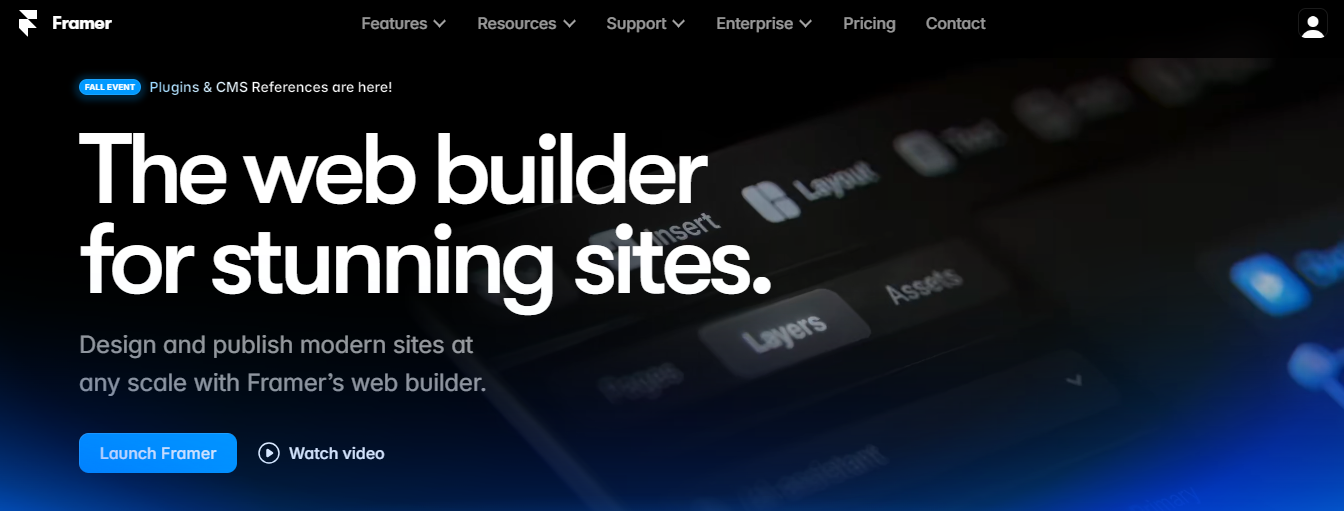
Framer is a well-known no-code platform for designing and prototyping. This tool is hyped for its easy-to-use function and clean interface. Framer allows designers to create reciprocal interfaces for websites, mobile apps, and other digital products. This tool is straightforward to use as well. These prototypes can simulate the look and feel of the final product.
It becomes easier for users to get a hint of the final product in advance. This advanced tool also comes with many cool features. It has become popular among user experience (UX) and interface (UI) designers. Use Framer’s robust prototyping features to simulate user interactions and obtain lifelike previews of your end products.
Framer’s AI and Collaboration Features Revolutionizing Website Design
Framer supports:
- Team collaboration
- Version control
- Hassle-free
Prototype sharing with clients. Without coding skills, you can use Framer AI to simplify the substantial tasks of website designing, building, and hosting. It successfully caters to businesses and individuals who yearn to create professional websites without the hassle of coding. Users and designers review Framer as one of the best tools for designing and shipping websites faster, especially with the introduction of AI design capabilities, which several designers love.
What are the Main Features of Framer?
We can categorize Framer’s features into three main types:
- Prototyping
- website building
- AI design
Let’s take a closer look at each of them.
Prototyping Features
Framer supports high-fidelity prototyping, which helps you simulate the final product’s look and feel. This tool allows you to create interactive prototypes that allow users to visualize the end product. Framer also helps you simulate user interactions to obtain lifelike previews of your end product.
Website Building Features
Framer isn’t just a prototyping tool. It also helps you build websites. With its intuitive editor, you can convert your prototypes into fully functional websites. Framer’s website-building features are handy for designers looking to ship their designs faster.
AI Design Features
Framer now has AI design capabilities to help you create your website faster. With Framer AI, you can generate text, images, and design components for your website, simplifying the substantial tasks of designing, building, and hosting.
Does Framer Have A CMS?

A Content Management System [CMS] is a software platform that lets users:
- Create
- Edit
- Archive
- Collaborate
- Report
- Publish
- Distribute
- Inform
Its Graphic User Interface (GUI) makes interacting with a website's database user-friendly.
A CMS allows users without coding knowledge to amend, modify, and edit website content using a WYSIWYG interface, an acronym for "what you see is what you get." The data entered into CMS software is stored in a database, which renders the web page via a template. The CSS of that page can then control the output.
Does Framer have a CMS?
Framer has a built-in Content Management System (CMS). This feature allows users to manage content for various pages, including blog posts, job listings, and marketing pages. With the CMS, you can generate pages dynamically and easily update content across your site, making it a versatile tool for efficiently managing your website's content. This capability particularly benefits businesses and individuals seeking to maintain a robust online presence without extensive technical knowledge.
With a simple interface, you can easily add, edit, and delete your content as needed without having to jump into the design canvas. Make it easy for anyone, such as your clients or team, to edit the site. Use filters and transforms to modify and display the data on the canvas.
Related Reading
Features of The Framer CMS

Collections in Framer allow you to manage and display website content easily. A Collection in Framer functions like a simple database, where you use a set of fields, each with a specific type, to collect a list of items that can be stored and referenced throughout the website.
This allows for greater flexibility and control over the website’s content, making it easy to keep up-to-date with fresh and relevant information without touching your site’s design.
CMS Pages: Creating Content with Structure and Style
CMS Pages allow you to display content like:
- Blog posts
- Help articles
- Updates
- Job offers, etc.
Based on CMS items. The CMS Pages work like templates, where the structure and style are automatically applied to all the pages; this means that the layout and design of the CMS Page apply to all the automatically generated pages. This feature makes it easy to keep your website design consistent and structured while allowing you to update and manage content quickly.
Collection List: Showcasing Your Collection on Any Page
Collection Lists allow you to display a list of items from a CMS collection on any page you want. The ability to display multiple items in a single list makes it easy to create pages that show a collection of products, blog posts, or other types of content.
All CMS items will default to being displayed in a CMS collection list. You can create specific collection lists showing just the content you want using a combination of Start Offset, Limit, and other filters.
Limit & Offset: Controlling the Content Displayed on Your Website
Limits allow you to set the maximum number of items displayed from a CMS collection, helping you control the content shown to your users. Limits are helpful when you have a large amount of content and don’t want to display it all at once.
Setting limits can also help improve the site’s performance by reducing the amount of content that needs to be loaded at once. Offset allows you to choose which item to start displaying items from a CMS collection, for example, skipping the first two items.
Field Types: Customize Your CMS Structure
Set up different input fields depending on the content your CMS item needs. Use text fields to display strings, date fields to show formatted dates, and rich text fields to style your blog posts. Almost every styling option can be turned into a CMS field.
Transforms: Streamlining Your CMS Text Variables
CMS Transforms allow you to add prefixes and suffixes to your text variables. This feature can be helpful when you need to make global changes to the text in your designs, such as adding units of measurement or currency symbols. With Transforms, you can easily apply these changes across your design, saving you time and effort in updating your text manually.
Filters: Sort and Filter Your Collection with Ease
Sort and filter content within a CMS collection. Easily access and manipulate specific data items in a Collection based on criteria such as date, author, or category. Filters make it easy to display the content you need to particular sections of your site.
Conditionals: Dynamic Visibility to Control Your Collection Display
Use conditional visibility to show or hide elements in your collection dynamically. Conditionals allow you to control the visibility of specific details in your design based on certain conditions or criteria, such as only showing a featured badge when a CMS item is set to feature.
What Can You Create With The Framer CMS?

Framer CMS lets you easily publish articles without the hassle of designing each page from scratch. You can set up templates for different post types to ensure consistency and save time as you share your thoughts and insights.
Show Off Your Work with Framer CMS: Portfolios
Whether you are an:
- Artist
- Designer
- Developer
With Framer CMS, you can effortlessly showcase your projects. The CMS helps you manage your portfolio by letting you create custom layouts for different types of work while maintaining a cohesive look.
Sell Smarter with Framer CMS: Product Listings
Framer CMS lets you dynamically maintain and update product information if you're running an online store. You can create product pages that automatically pull data from your CMS, making it easy to keep your inventory current.
Keep Your Audience Informed with Framer CMS: Event Schedules
With Framer CMS, managing and displaying upcoming events is easy. You can create structured layouts that automatically populate with event details, ensuring your audience is always informed about what’s happening.
Highlight Your Team with Framer CMS: Team Pages
With Framer CMS, it is straightforward to highlight team members with individual profiles. You can design a beautiful team page on which each member has a dedicated space, complete with bios, photos, and links to their work.
Organize Your Culinary Creations with Framer CMS: Recipe Collections
Share your culinary masterpieces in a structured format. Framer CMS allows you to create a visually appealing recipe layout where users can easily navigate your favorite dishes and cooking tips.
Advertise Job Openings with Framer CMS: Job Boards
Framer CMS can help you create a dynamic job board to advertise job openings. You can easily update listings and allow applicants to get all the necessary details in a clean, user-friendly interface.
How to Use the Framer CMS

To begin, you need to create a CMS collection. In the Framer designer, click on CMS in the top-right corner, then select Add Blog. Framer automatically generates a sample blog, providing a base to work.
Familiarizing Yourself with the Interface
Once your collection is created, take a moment to explore the interface:
- Left Sidebar: Displays all the collections available in your project. Each collection is a set of related items with the same design and properties.
- New Item: Create a new entry in your collection (e.g., a new blog post).
- Select: Allows for bulk actions, including deleting multiple CMS items.
- Edit Fields: Modify the fields that define each article.
- Import: Import a CSV file into the Framer CMS.
Understanding CMS Fields
Each article in your collection is composed of various fields:
- Title (plain text): The title of your article.
- Slug: The end part of the URL that identifies the specific page (automatically generated based on the title).
- Date: The publication date.
- Image: A featured image displayed on the article page.
- Content (formatted text): The actual body of the blog post, where you can add formatted elements like links and images.
The key difference between plain and formatted text is that formatted text allows for styling, similar to Word documents.
Adding, Editing, and Deleting CMS Elements
- Adding an Element: Click the New Item button, fill out the necessary fields, and save your article. Your article won’t appear on the live site until published.
- Editing or Deleting an Element: Right-click on an item to choose to edit or delete it.
Creating Index and Detail Pages
Index Page
This is where users can browse your articles. To add it:
- In the Framer designer, click the CMS + button in the left sidebar
- Choose Blog > Detail Page to create a default detail layout for your articles.
Adding to a Normal Page:
- Select the desired page, click Insert, then Collection Lists, and drag your blog collection to the desired location.
- After styling, your homepage will have a functional index.
- To enable navigation back to the index from detail pages, simply add a link back to the homepage.
Applying Filters to CMS Elements
To filter your displayed items (e.g., only showing articles published before a specific date):
- Select the Collection List
- Go to the CMS Content area
- Add a filter based on the publication date
- Set your desired conditions
Setting Up Limits and Offsets
If you want to limit the number of items shown:
- Select the collection list
- Navigate to CMS Content, and specify your limit.
- Offsets can also be set to skip a specific number of items.
Linking Frames to Fields
To display additional fields (like a description) on your detail pages:
- Add a text container for the description
- Link it to the CMS field by selecting the frame, going to Text > Content, and setting the variable to Description.
Editing Page Settings
Before publishing, adjust the page settings:
- Go to your page settings under Blog Pages.
- Ensure the title is correct and set the description by typing the CMS variable in double curly brackets (e.g., {{Description}}).
Is Framer CMS Good?

Framer CMS is an excellent tool for managing content on your website in a sleek, user-friendly way. One of its biggest advantages is how easy it is to set up and use; whether you’re building a blog or something more complex, Framer makes the process seamless. With just a few clicks, you can set up collections for your content, like blog posts or products, and manage them intuitively.
The Flexibility of Framer CMS
What makes Framer CMS stand out is its flexibility. You can scale your content quickly as your site grows without reinventing the wheel whenever you add something new.
Framer allows you to filter, sort, and apply conditions to your content, making it simple to create dynamic, personalized experiences for your users. The platform integrates well with SEO best practices, making your website beautiful and highly discoverable.
A CMS Built For Designers
On top of that, Framer’s drag-and-drop design approach means you don’t need to be a developer to build and maintain your site. You can customize everything while ensuring your site runs smoothly and looks modern. If you're after an accessible, powerful CMS that balances ease of use with the ability to create sophisticated, dynamic content, Framer CMS is worth considering.
What Framer CMS Lacks
If CMS needs to be more flexible regarding features like building a multi-ref collection field in their small plans, you can always explore alternatives like Webflow. Webflow is a CMS for users wishing to add a unique visual touch to their websites.
Webflow offers a drag-and-drop approach and many tools for designing amazing sites without touching a single line of code. With its powerful visual editor, you can create smooth animations and interactive layouts that will wow your visitors. You can also customize each element to achieve the precise rendering you desire, bringing your boundless creativity to life.
Startup Design Solutions
NUMI is a framer web design agency that world-class framer developers and product designers power. Backed by Y Combinator, NUMI handles all of your startup's sourcing/vetting/hiring needs for design.
Our fabuolous design team ensures all your design work is done well. NUMI helps with:
- Product design
- Web design
- Framer development
- Webflow development
- Mobile design
- Prototyping
- UX design
- All of your startup's design needs
Subscribe to a guild of world-class designers ready to embed on your team today. Schedule a call with us today to learn more!
Related Reading
- Framer App
- Framer Vs Squarespace
- Framer Vs Figma
- Framer SEO
- Framer Reviews
- Free Framer Templates
- Framer Expert
- Framer Landing Page
Giving Your Framer CMS an SEO Boost
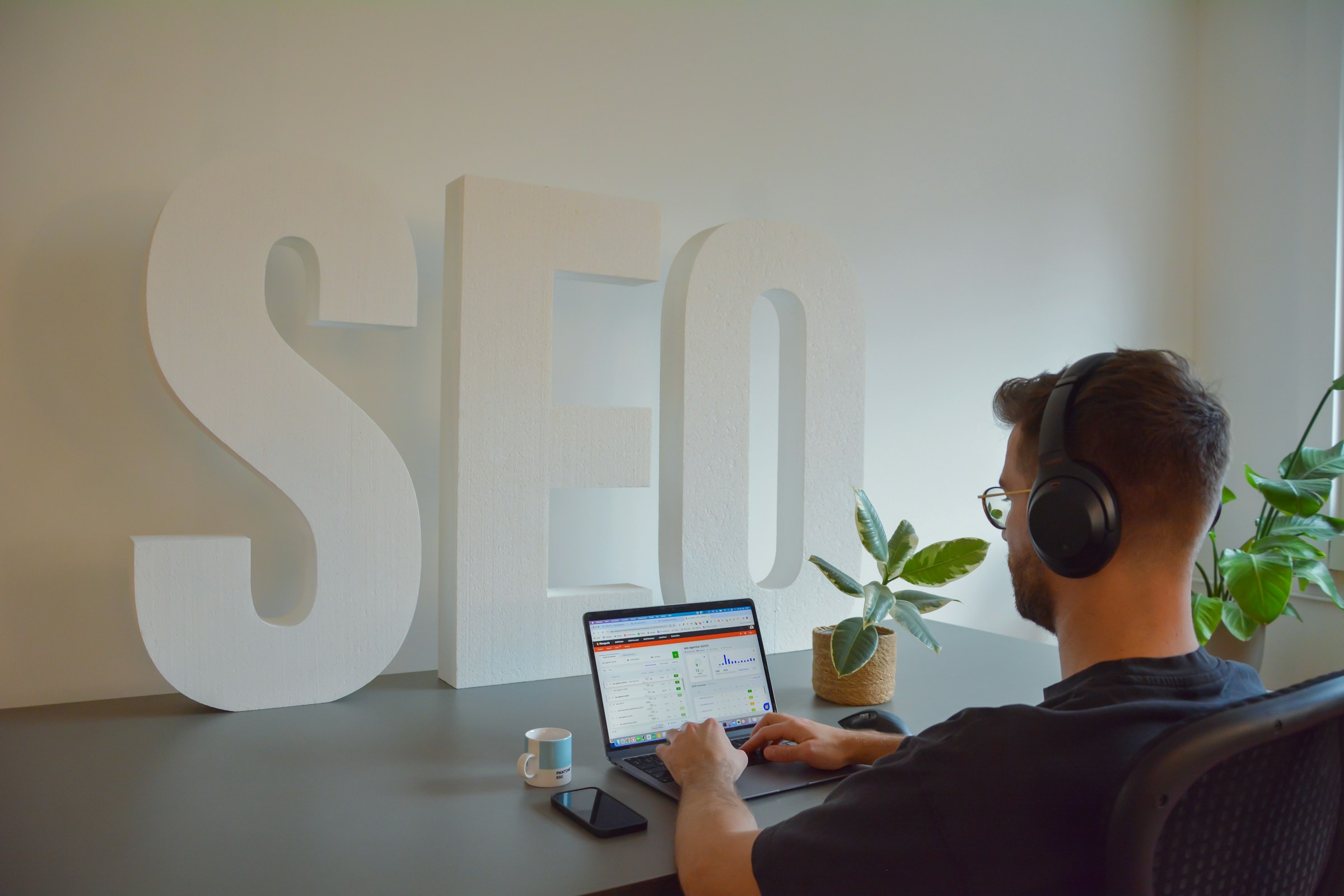
Optimizing your Framer CMS for SEO ensures that your fantastic content reaches the right audience. After setting up your CMS, following these SEO best practices will help improve your visibility on search engines. Here’s a friendly guide on how to make your Framer CMS SEO-friendly:
Configure Page Settings
You’ll want to navigate to your page settings and locate the section for your CMS pages. Here’s where you can set your SEO foundations:
Title
This is typically set to match your article's title, which is great for consistency and helps search engines understand what your page is about.
Meta Description
Here’s where you can shine! Add a meta description field in your CMS collection to summarize your page content succinctly. This description appears in search results, so make it compelling to encourage clicks. You can use double curly brackets to pull in the description you set up in your CMS, like this: {{Description}}.
Image Selection
Choose an engaging image that represents your content. This will appear when users share your website on social media, making it visually appealing and more likely to attract clicks.
Craft Clear Page Titles
Ensure that your page titles are clear and descriptive. They should reflect the content accurately and contain relevant keywords. Consider what your audience might search for and include those terms in your titles to improve discoverability.
Optimize Images with Alt Texts
Images can enhance user engagement and play a role in SEO. Optimize each image with relevant alt text that describes its content. This helps search engines understand the image and improves accessibility for visually impaired users.
Utilize Headings Effectively
Use heading tags (H1, H2, H3, etc.) strategically throughout your content. The H1 tag should be reserved for your main title, while the H2 and H3 tags can break down sections and subtopics. This structure helps search engines grasp the hierarchy of your content and improves readability for users.
Internal Linking
Linking to other relevant pages within your website can boost your SEO. It helps search engines crawl your site more effectively and keeps users engaged longer. Make sure to incorporate internal links naturally within your content.
Regular Content Updates
Search engines favor fresh content. Regularly updating your blog with new articles or revising existing ones signals to search engines that your site is active. This can positively impact your rankings.
Analyze Performance
Utilize tools like Google Analytics or Search Console to monitor your site's performance. Pay attention to metrics like organic traffic, click-through rates, and user behavior. This data can provide insights into what's working and what needs improvement.
5 Best Tips for Effective Use of Framer CMS

1. Plan Your Data Structure: The Blueprint for Framer CMS Success
Setting a solid foundation is crucial when organizing your site. Before creating your first CMS collection in Framer, plan your data structure. Define clear and consistent fields to include for each type of content you’ll manage.
For example, fields like title, slug, date, content, and image are essential for setting up a blog. A well-planned data structure streamlines content management and ensures you can easily find and update items later.
2. Leverage Templates to Maintain Consistency
Templates are a powerful feature in Framer CMS. Whether you use pre-built templates or create your own, they help maintain a consistent design for each CMS item.
This saves you time when adding new content and ensures your site has a cohesive look and feel. Custom templates can also enhance your brand identity, making your content instantly recognizable to users.
3. Regularly Update Content for SEO and Engagement
Keeping your content fresh is key to engaging your audience and improving SEO. Make it a habit to add new items and update existing ones regularly.
This could be as simple as revisiting older blog posts, refreshing their content, adding new articles, or even updating images. Search engines favor active sites so that consistent updates can boost your rankings.
4. Test Interactions to Ensure Seamless User Experience
Test all CMS-driven interactions after setting up your CMS to ensure they work as expected. This includes:
- Checking links
- Dynamic elements
- Any interactive features
A seamless user experience is crucial; if links are broken or elements don't function correctly, visitors can be frustrated, and the bounce rate will increase.
5. Utilize Filtering and Sorting to Enhance Navigation
One of Framer CMS's strengths is its ability to filter and sort content dynamically. Use these options to display your CMS items in meaningful ways.
For example, you could show the latest articles first or filter by category. This would help users easily navigate your content and find what interests them, improving overall engagement.
Subscribe To A Guild of World Class Framer Developers with Our Framer Web Design Agency Today
Framer prototyping is a seamless way to take your web design and development projects to the next level. At NUMI, we take Framer prototyping seriously and have the expertise to prove it. Our dedicated Framer team will help you create stunning, interactive prototypes that look amazing and work flawlessly.
Related Reading
- Framer Alternatives
- Framer Integrations
- How To Use Framer
- Framer Prototyping
- Framer Animations
- Framer Google Sitemap Could Not Fetch
- Framer Web Design
- Framer Tools
- Framer Motion Examples
- React Framer
- Framer Motion Examples
- Webflow vs Framer
- Framer Sites
- Framer Developer
- Framer Website Template
- Framer Site
- Framer Web Builder
- Framer Website Builder
- What is Framer
- Framer to Webflow
- Webflow or Framer
- Framer Webflow
- Framer Components
- Framer Tutorial
- Framer Resources
- Framer API




