An Introductory Guide To Framer Animations
Learn how to bring your designs to life with Framer animations in this easy-to-follow introductory guide for beginners.

Animations have the power to make any web design more engaging and interactive. They can help communicate a narrative, breathe life into a static project, and create a seamless user experience. If you've ever added animations to a project, you know how challenging it can be to get them right. But what if you could use a design tool that made this process easy and intuitive? This article will help you get started with Framer Animations and learn all about the different animation tools and features in Framer.
Framer designs can help you accomplish this goal with its user-friendly interface and smooth transition features, eliminating the guesswork of creating animations.
What is Framer?

Framer is a no-code platform for designing and prototyping that has gained popularity in recent years. The tool is best known for its clean interface and easy-to-use function. With Framer, designers can create reciprocal interfaces for websites, mobile apps, and other digital products.
Creating high-fidelity prototypes with Framer is a breeze. Users can simulate the look and feel of the final product, which helps stakeholders get a clear idea of it in advance.
Evolving from Prototyping Tool to Comprehensive Web Design Solution
Framer has advanced features, making it a favorite among user experience (UX) and user interface (UI) designers. Suppose you’ve been a designer for a while. In that case, you might remember it being called Framer X.
Framer started as a prototyping tool. It has since become a comprehensive solution for designing, building, and publishing websites. Its familiar interface and easy-to-use features are quickly gaining traction among creatives who want to build websites without even thinking about code.
Can Framer Do Animations?

Framer offers a robust set of animation features, making it an excellent choice for creating dynamic and engaging prototypes. Here’s an overview of what you can expect from Framer's animation capabilities:
Motion Components for Smooth Animations
Framer provides motion components optimized for smooth animations at 60 frames per second. These components, like motion.div or motion.circle, allows you to easily animate HTML and SVG elements, enabling actions like scaling, rotating, and translating.
Animate Prop for Customizable Transitions
The animate prop allows you to define how elements should transition between states. For example, you can set initial and target values, and Framer will handle the animation smoothly. Using the transition prop to control duration and easing, you can customize the transition.
Keyframe Animations for Complex Effects
Framer supports keyframe animations, letting you define an array of values through which the animated property will transition. This feature allows for more complex animations like bouncing effects or intricate motion paths.
Gesture Animations for Responsive Interactions
With built-in gesture support, you can create responsive animations that react to user interactions like hovering, tapping, or dragging. You can scale a button when hovered over or change its color when tapped.
Scroll-linked Animations for Enhanced User Engagement
The useScroll hook allows you to trigger animations based on the user's scroll position. This feature enables effects like parallax scrolling or fading in elements as they enter the viewport, adding depth and interactivity to your design.
Loop Functionality for Continuous Animations
Framer has introduced a loop functionality that enables continuous animations. This is particularly useful for creating animated icons or backgrounds that need to keep moving without user input.
Appear and Scroll Animations for Dynamic Loading Effects
Appear animations can be applied to elements as they load, while scroll animations add life to your website by animating elements as users scroll down the page. Both features enhance user engagement by making the experience more dynamic.
Creative Effects for Unique Interactions
Framer includes various creative effects, such as:
- Hover
- Drag
- Loop
- Press animations
These effects can be combined on a single layer to create intricate interactive elements.
Text Effects and Tickers for Engaging Content
You can animate text with built-in presets or custom properties, adding motion to characters or
words as they appear on the screen. Tickers allow for smooth, infinitely scrolling sections that display continuous content.
Startup Design Solutions
NUMI is a framer web design agency that world-class framer developers and product designers power. Backed by Y Combinator, NUMI handles all of your startup's sourcing/vetting/hiring needs for design.
Our fabuolous design team ensures all your design work is done well. NUMI helps with:
- Product design
- Web design
- Framer development
- Webflow development
- Mobile design
- Prototyping
- UX design
- All of your startup's design needs
Subscribe to a guild of world-class designers ready to embed on your team today. Schedule a call with us today to learn more!
Related Reading
What is Framer Motion?
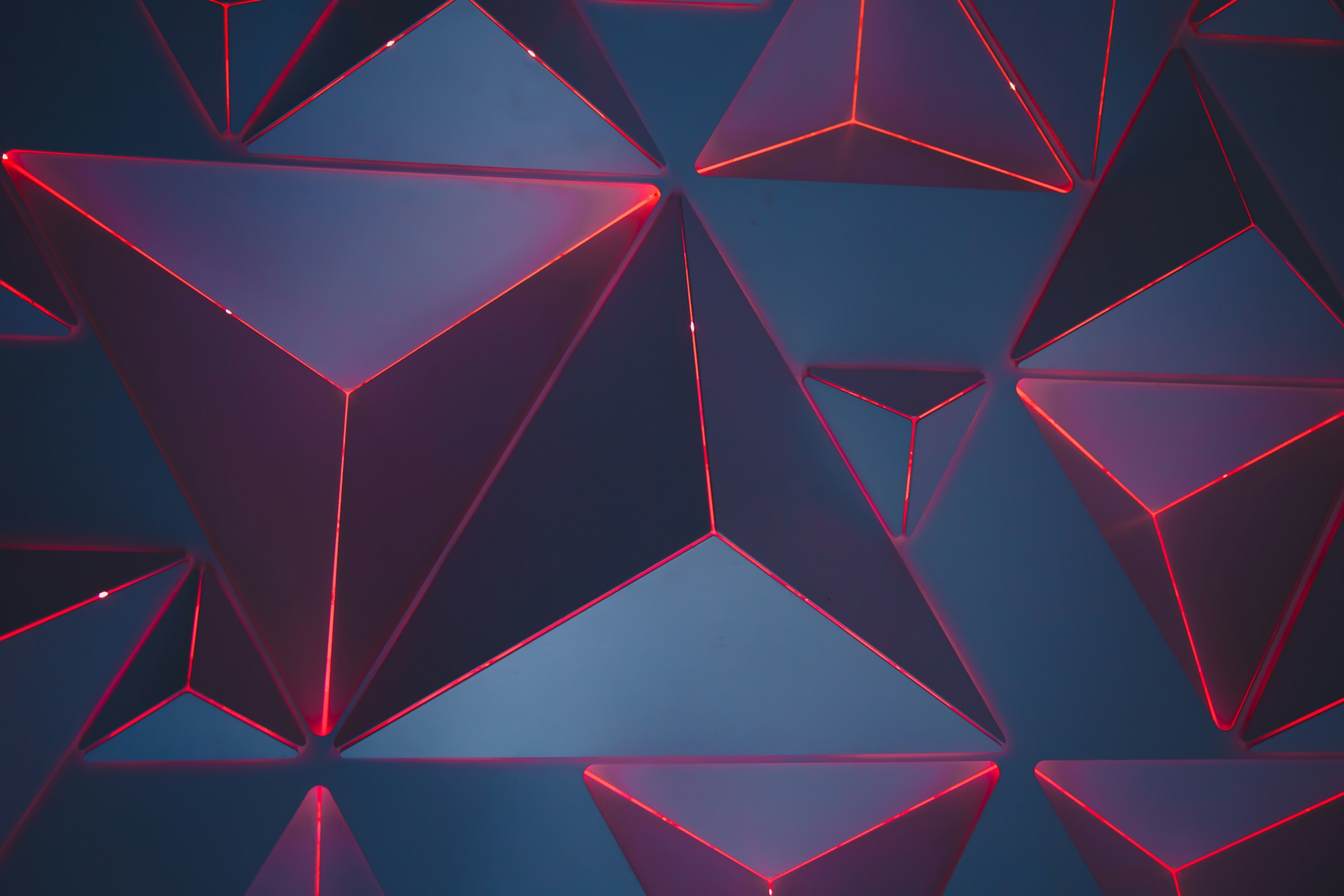
Framer Motion powers the amazing animations and interactions in Framer, the web builder for creative pros. Framer Motion also serves as an open-sourced, production-ready React animation library that provides users a non-complex API to easily create animations, manage animation properties, and handle user gestures such as clicks and drag.
With the Framer Motion library, developers can create eye-catching animations without writing numerous lines of CSS. Instead, they can use only the library with JavaScript to create animations; Framer Motion takes away the complexities involved in building animations. Animations can be made without writing numerous lines of CSS, allowing users to replicate animations of choice with a few lines of code.
Contemplating Animations? Here's Why You Should Use Them in Your Design Projects

Web animation can effectively help your site grab attention and engage visitors. With so many websites out there, even for niche industries, it’s crucial to have unique features that help your site stand out.
Animation can distract users from loading times and create an engaging, interactive menu for your site. You can also use animation to liven up content in image galleries, slideshows, and other areas. Just remember that any animation you use should serve a purpose and not distract visitors from what’s important.
Stand Out from the Crowd with Animation
Even though animation is becoming more popular, many websites still use static content. Adding animated elements to your site can help it stand out. While there are many ways to use animation to give your site a unique look, it’s crucial to have excellent web design skills and innovative content if you want your website to deliver the desired results.
As you add animation, remember that a mobile-first approach has become the industry standard in web design and development. According to Statista, more than half of all global website traffic comes from mobile devices, so pay attention to mobile-friendliness when adding animated content and features to your site.
Convey Your Message with Animation
It’s common for consumers to look for different types of information before making a purchase. Researching your company and its products/services can be time-consuming for new customers who know little to nothing about your business.
Animation is an easy way to convey your message quickly while allowing you to include plenty of information. An animated video can attract the attention of prospective customers and help convince them to perform the desired action, be it making a purchase or subscribing to a service.
Achieve the Impossible with Animated Framer Designs
In most cases, most people use animation on their websites to achieve something that is impossible to do using real photos or videos. If there is something you find impossible to express clearly using text or images, animation can do a great job of filling this gap.
People Remember Animated Messages Longer
Any message you convey through visual and audio presentation will last longer in the minds of your audience. A short animated video introducing your brand or its products/services can significantly impact the traffic visiting your website.
Various studies have indicated that people are more likely to remember information they got through audio-visual formats than through reading alone, and this is plain to see in the learning pyramid. From the web design perspective, animation can help you communicate better and sell more products and services through your website.
Animation Provides Great Flexibility
Animation is flexible and can help you introduce several products or present a lot of information in a short and simple video. Some visitors do not have the time to browse through entire websites looking for specific products, services, or information. Using an animated video can help you introduce all the services at once.
Animation is Good for SEO
Animation can positively affect search engine optimization (SEO) by improving user experience and increasing engagement time. The longer users spend on your website, the better its search engine ranking. Animation can also help decrease bounce rates, improve backlink opportunities, increase social engagement, and enhance mobile users' experience.
How to Create Animations in Framer

Framer provides a visual, drag-and-drop environment for designing interfaces and adding interactions directly. You can start by signing up for an account on Framer and opening a new project. Once inside, you’ll see the design canvas, where you can begin creating your interface elements.
Design Your Elements
Before adding animations, you’ll need some elements to work with. Use the built-in design tools to create shapes, text, buttons, or import images. Using the built-in component library, you can also add components like sliders or video players.
- Create Shapes: Click on the "Shape" tool to draw rectangles, circles, or other shapes.
- Add Text: Use the text tool to add headings, buttons, or descriptions.
Once your design is ready, you can add interactions and animations.
Apply Simple Animations with the Magic Motion Tool
Framer makes it easy to animate elements with its Magic Motion feature, which lets you create fluid transitions between different states:
- Create Two Frames: Create two frames (screens or states) on your canvas. For example, Frame 1 might contain a small circle, and Frame 2 could enlarge the circle.
- Link the Frames: Select the element (in this case, the circle) and drag a connector from Frame 1 to Frame 2. Framer will automatically detect that the circle appears in both frames and will animate the changes between them.
- Adjust Animation Properties: You can adjust the duration, easing, and type of animation (e.g., scale, position, opacity). Simply click on the connector between the frames to customize the transition.
Trigger-Based Animations
In Framer, you can create animations based on triggers like clicks, hovers, or scroll actions.
- Add a Trigger: Select an element and open the Interactions panel. Choose an event like "Click" or "Hover" to set the trigger for your animation.
- Define the Animation: Once the trigger is set, you can define what should happen—moving an element, changing opacity, or scaling it up. Framer allows you to control these actions visually without needing code.
If you want a button to grow when hovered over, select the button, set the "Hover" trigger, and specify the animation (e.g., scale to 1.2x).
Create More Complex Animations
Framer offers more advanced animation options like keyframes and spring physics for more dynamic effects. These can also be added visually:
Keyframe Animations
Keyframes allow you to define multiple steps in an animation. In the timeline editor, you can control specific properties (like position or opacity) at different points in time. For example, you can animate an element to fade in, move, and rotate all in one sequence.
Spring Animations
You can simulate more natural movement with spring physics. Select the object you want to animate, choose "Spring" from the animation options, and adjust stiffness or damping to control how the element moves. This is ideal for creating bouncy or elastic animations.
8 Best Practices for Using Framer Animations

1. Feedback and Guidance Through Animation
Use subtle animations to provide real-time feedback. For example, animations can signal users about their input (such as a button press or form submission) to reduce user uncertainty and enhance the interface’s usability. Strategic use of motion can guide users through actions or highlight changes in application states, improving the navigational flow.
2. Purposeful Motion
Every design animation should have a clear purpose. Excessive or irrelevant motion can overwhelm users or detract from the user experience. Ensure animations are smooth, quick, and cohesive, enhancing functionality without causing distractions.
3. Consistency Across the Board
Consistency in motion and animation ensures a coherent user experience across all aspects of a product. The uniform use of animation in design reinforces user familiarity and comfort with the interface, promoting a seamless interaction from start to finish.
4. Accessibility Considerations
Make animations accessible by providing options to reduce or remove motion for users who are sensitive to it. This inclusivity ensures the design is user-friendly for a broader audience, meeting individual user needs and preferences.
5. Empirical Validation
Observing fundamental interactions can reveal how effectively animations contribute, allowing for refinements that more closely match user preferences and behaviors.
6. Adaptive Animations for Diverse Platforms
Update design animations to fit the specific characteristics of different platforms. Mobile interfaces, for instance, require animations responsive to touch interactions and optimized for smaller screens.
7. Early Integration in the Design Process
Integrate UX motion and animation design early in development to identify potential usability
issues. Experimentation with various animation styles and speeds can help determine the most effective approach for the product’s target audience.
8. Stay Updated with Animation Design Trends
New trends and motion design technologies can inspire you to update animation applications. Advances in Framer enhance animations’ capabilities and open up new possibilities for creating engaging user experiences.
Related Reading
- Framer App
- Framer Vs Squarespace
- Framer Vs Figma
- Framer SEO
- Framer Reviews
- Free Framer Templates
- Framer Expert
- Framer Landing Page
FAQs on Framer Animations

Is Framer Motion Free to Use?
Framer Motion is free to use. It is an open-source library licensed under the MIT License, allowing developers to implement animations in their projects without cost. You can start using it via npm with the command npm install framer-motion.
What is Framing in Animation?
Framing in animation typically refers to creating a sequence of images or frames that create the illusion of movement when played in rapid succession. This concept is fundamental in both traditional animation and digital animation techniques. In the context of software like Framer, it involves setting up keyframes and transitions that dictate how an object moves or changes over time within a design.
Is Framer Motion Only for React?
Framer Motion is designed explicitly for React applications. It leverages React's component
model to provide a declarative way to create animations and interactions.
Although Framer itself can be used for various design purposes outside of React, the Framer Motion library is tailored exclusively for React development, meaning it cannot be directly used in non-React environments.
Related Reading
- Framer Alternatives
- Framer Integrations
- How To Use Framer
- Framer Prototyping
- Framer Google Sitemap Could Not Fetch
- Framer CMS
- Framer Web Design
- Framer Tools
- Framer Motion Examples
- React Framer
- Framer Motion Examples
- Webflow vs Framer
- Framer Sites
- Framer Developer
- Framer Website Template
- Framer Site
- Framer Web Builder
- Framer Website Builder
- What is Framer
- Framer to Webflow
- Webflow or Framer
- Framer Webflow
- Framer Components
- Framer Tutorial
- Framer Resources
- Framer API
Subscribe To A Guild of World Class Framer Developers with Our Framer Web Design Agency Today
Framer prototyping is a seamless way to take your web design and development projects to the next level. At NUMI, we take Framer prototyping seriously and have the expertise to prove it. Our dedicated Framer team will help you create stunning, interactive prototypes that look amazing and work flawlessly.




